How to always zoom in Safari on iPhone, iPad and Mac
Do you have trouble reading small text while browsing the web? Learn how to set up automatic web page zoom for all or specific websites in Safari on your iPhone, iPad, and Mac.
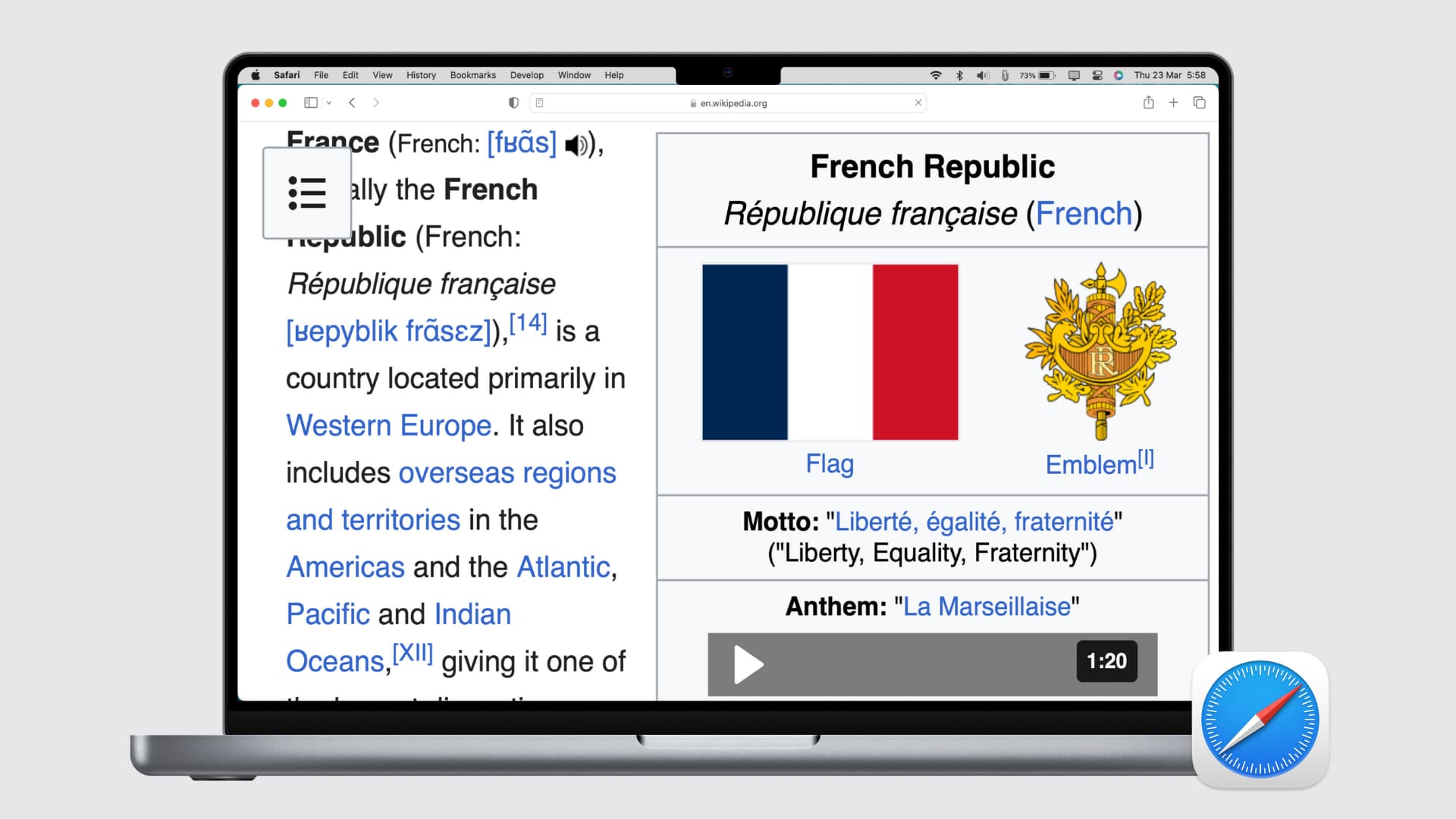
Sometimes, you may have trouble reading text on specific websites because those sites use tiny font sizes. And if you have a weak eyesight, you may have this trouble on all websites. To address this, you can adjust the font size in Safari. But this isn’t always enough. Maybe the webpage you’re visiting has images that you want to view bigger. Or perhaps the site size overall is just too small.
There’s a wonderful accessibility feature for Safari on both Mac and iOS that lets you zoom to a particular percentage on all sites you visit or only those where you need it. We’ll show you how to enable zoom in Safari in this tutorial.

On iPhone and iPad
For a specific website.
- Open Safari and visit the website whose text size you want to increase.
- Tap the AA button from the address bar.
- Tap the bigger A to increase the text size. 100% is the default .
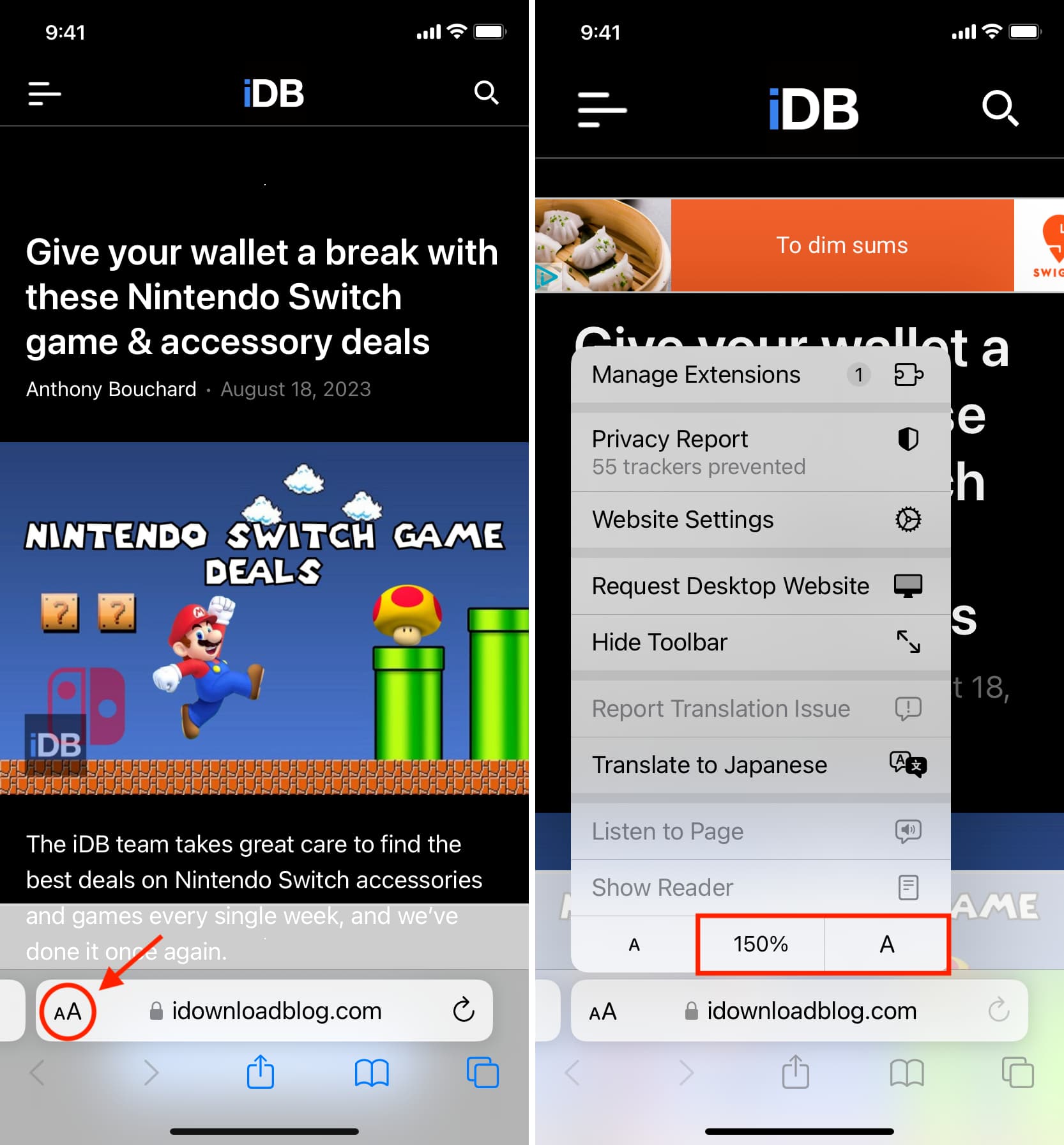
For all websites
- Open Settings and tap Safari .
- Scroll down and tap Page Zoom.
- Here, you’ll see the specific websites whose text size you have changed following the earlier set of steps. To change one, tap it and choose a new zoom percentage. You can also edit the list of sites on this screen. Tap Edit at the top and then Delete or Clear All Settings .
- After specific sites, there is a heading for Other Websites . Here, you can choose a default percentage for all other pages you visit in Safari that isn’t already on your list. Pick a percentage from 50% to 300%.
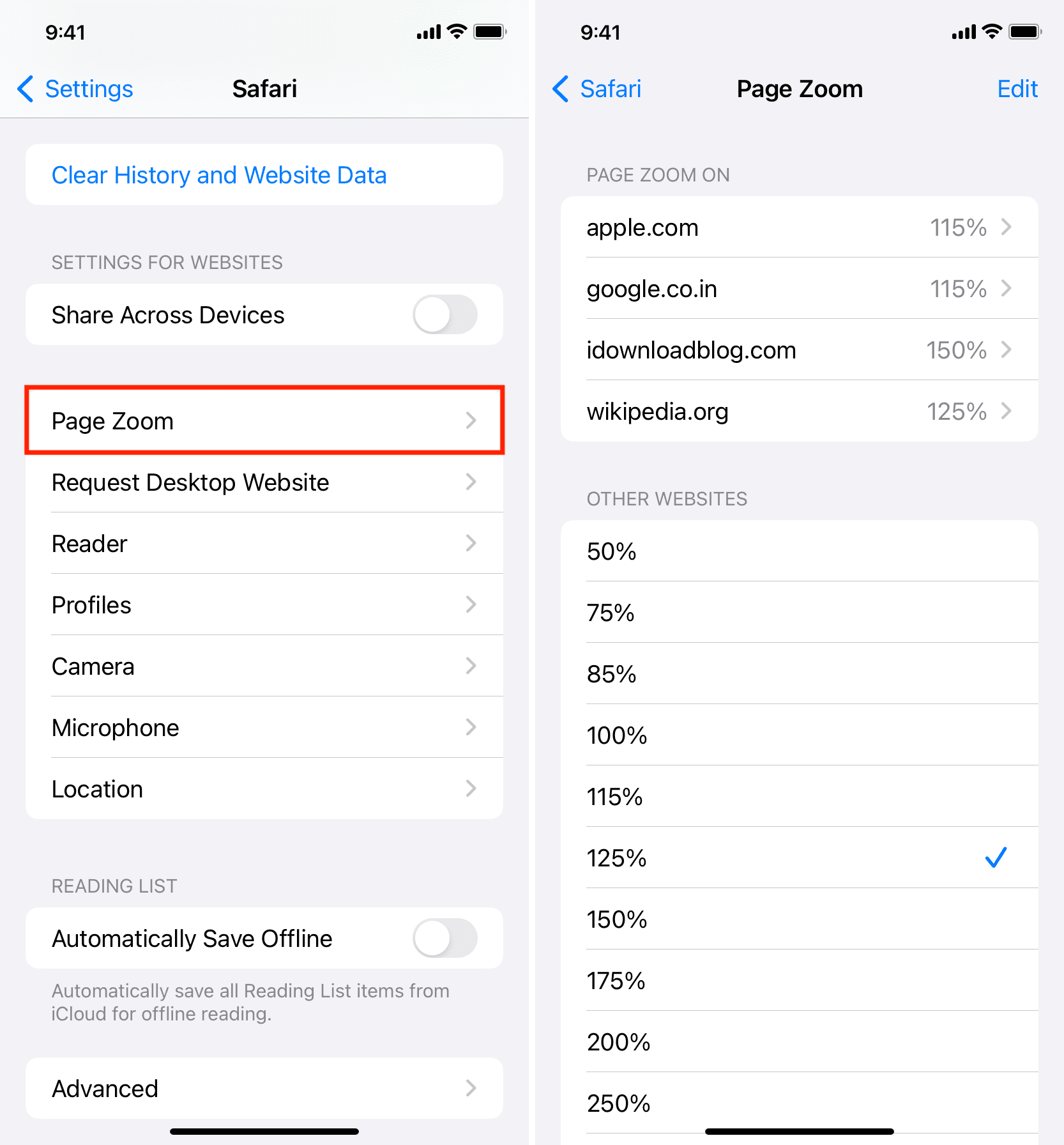
- Visit the site in Safari.
- Press the Command + Plus (+) keys to increase the page size.
- Or, click Safari next to the top Apple icon and choose Settings for the website name . Now, use the Page Zoom option to set it to an appropriate percentage.
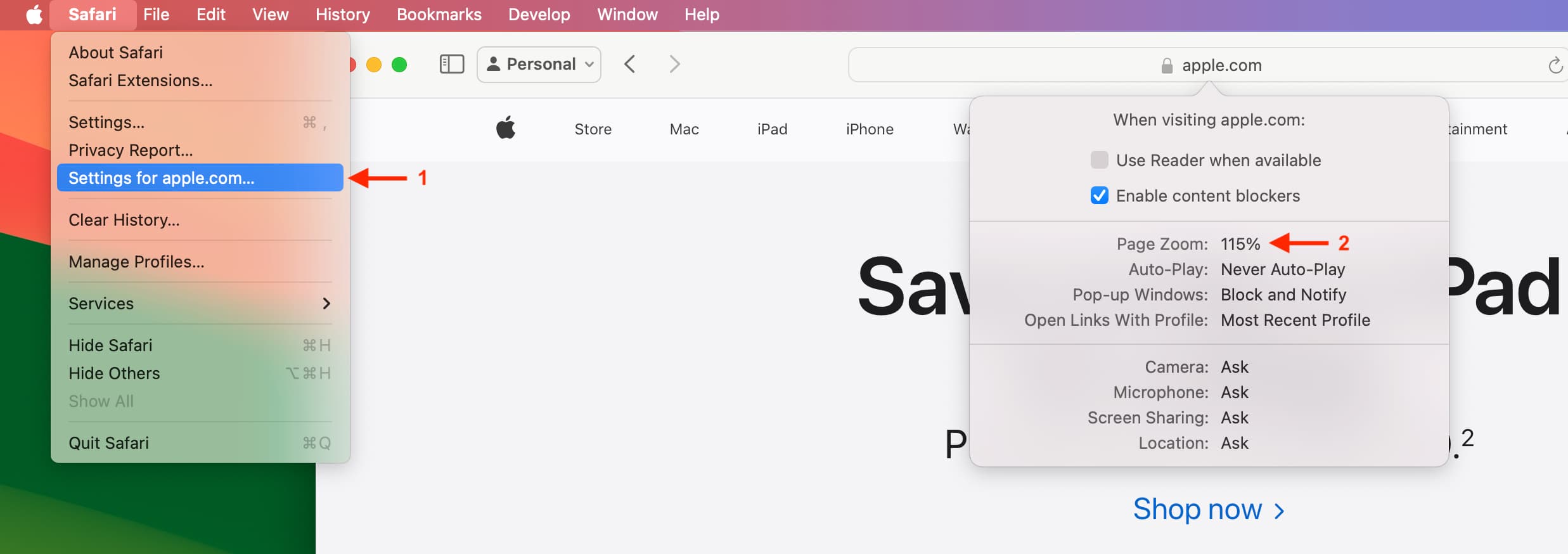
- Open Safari and click Safari > Settings from the top menu bar.
- Go to the Websites tab.
- Select Page Zoom from the left sidebar.
- Here, you will see your configured websites and currently open websites where you’re using page zoom. You can change their zoom level or remove them.
- To set zoom for all other websites you visit that are not already on your list, click the drop-down menu next to “ When visiting other websites ” and pick a level from as low as 50 percent or as high as 300 percent.
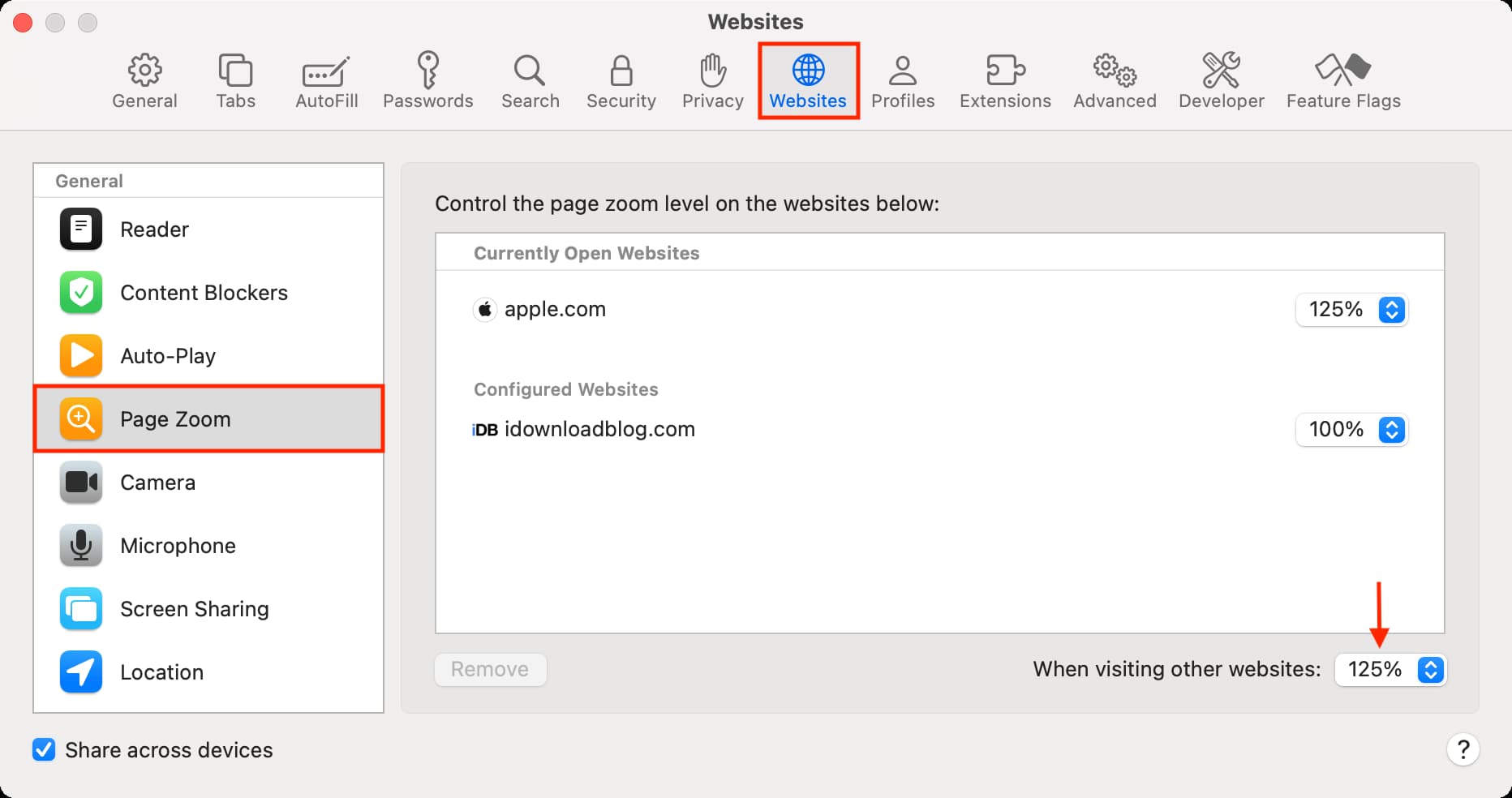
Using zoom in Safari is a super simple way to see websites and pages larger and more clearly. And because the setting is so easy to access on all your devices, you can change it back at any time. Just follow the above steps and set the zoom level to 100%, which is the default.
Is the zoom feature in Safari something you’ve tried and would recommend, or are you going to give it a shot for the first time?
Check out next:
- How to increase text size on iPhone and iPad
- How to increase the font size on Mac
How to Use the Zoom App on an iPhone & iPad
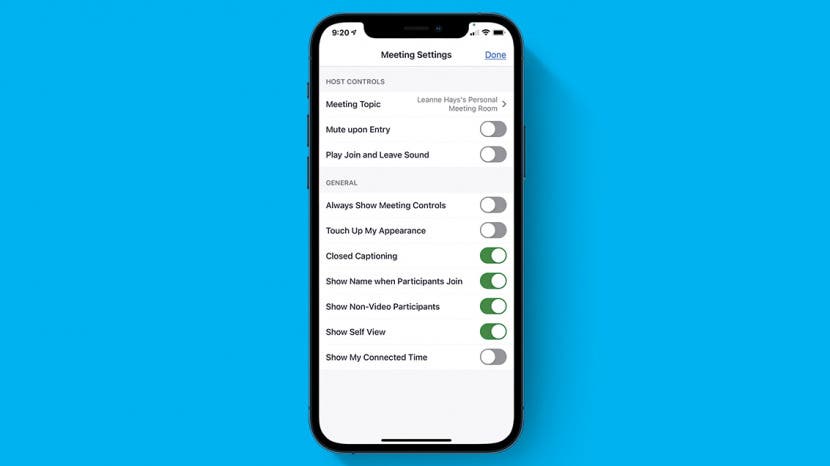
Zoom is a web and app-based service that offers the ability to chat, make a phone call, host a webinar, create a virtual conference room, and host or join online audio and video meetings with people around the world. You can use Zoom on your iPhone and iPad to audio or video chat between two people or with a group of up to one hundred. Zoom works for both Android and iPhone, PC, and Mac, so all your contacts can communicate.
Related: FaceTime Guide for iPhone & iPad: Making Group Calls, Using Audio or Video & More
We've written a Zoom troubleshooting guide for audio , a Zoom troubleshooting guide for video and freezing , and a guide for looking good in Zoom calls . For more great Zoom tutorials, check out our free Tip of the Day . Now, let's get started learning how to use Zoom, including how to download, create a Zoom account, log in, participate in meetings, use a Zoom background, and all the Zoom features and settings you need to know to navigate the platform successfully.

- System Requirements
- Download & Install Zoom & Create an Account
How to Join a Zoom Meeting
- How to Create a Personal Meeting ID (PMI)
How to Host a Scheduled Zoom Meeting
- Extra Zoom Settings & Features (Screen Sharing, Chat, Zoom Backgrounds, Siri Shortcuts & More)
Zoom System Requirements: iPhone, iPad, iPod Touch
If your iPhone, iPad, or iPod Touch includes the following features and software, you can use it with Zoom.
iPhone 3GS with no front-facing camera, iPhone 4 and later, iPod Touch 4th generation and later, iPad 2 or later, iPad Pro, iPad mini
iPhone, iPod Touch, or iPad running iOS 8 or later.
iPad running iPadOS 13 or later.
Safari 5+ or Chrome
1 GHz or greater single-core processor (non-Intel)
Zoom can automatically adjust for Wi-Fi or 3G. If you're connecting via Wi-Fi, you'll need:
- 600kbps for one-to-one calls with high video quality and 1.2 Mbps for HD calls.
- 600kbps or 1.2Mbps for group calls with high video quality. 1.5Mbps to use gallery view in group calls.
If you're not sure if your internet speed is adequate, there are lots of different speed tests available online. Some popular options include Fast and Ookla .
How to Download & Install Zoom & Create a Zoom Account on an iPhone & iPad
If you want to install and use Zoom on your iPhone or iPad, visit the App Store and download Zoom Cloud Meetings (Free). If you're new to this, check out our tip on how to download apps . Once you've downloaded and opened the Zoom app, it's time to create an account.
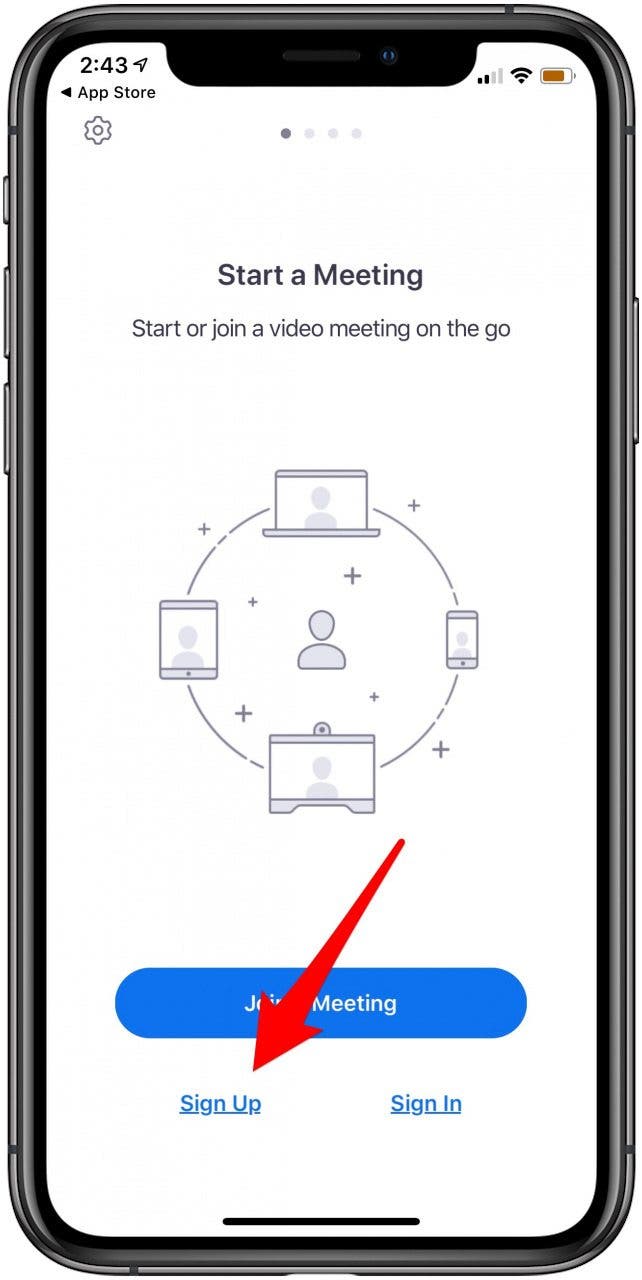
You'll set up a password, which you can save to your iCloud Keychain. If you need to enable your iCloud Keychain , we have a tip on how to do that.
The Zoom app will ask if it can send notifications and access your calendar, to help you schedule and remember your meetings. You'll also have the option to enable Zoom to use Siri, so you can use Siri to start your Zoom calls. If your device has Touch ID or Face ID enabled, you'll have the option to sign in with these features.
If someone else has set up a Zoom meeting, there's more than one way to join, since there is more than one way to be invited. If you've received an invitation via email or text message, click the Zoom link included, and follow the prompts. You need to enter a password if one was included. If you don't have a link, but have the Meeting ID, follow the steps below.
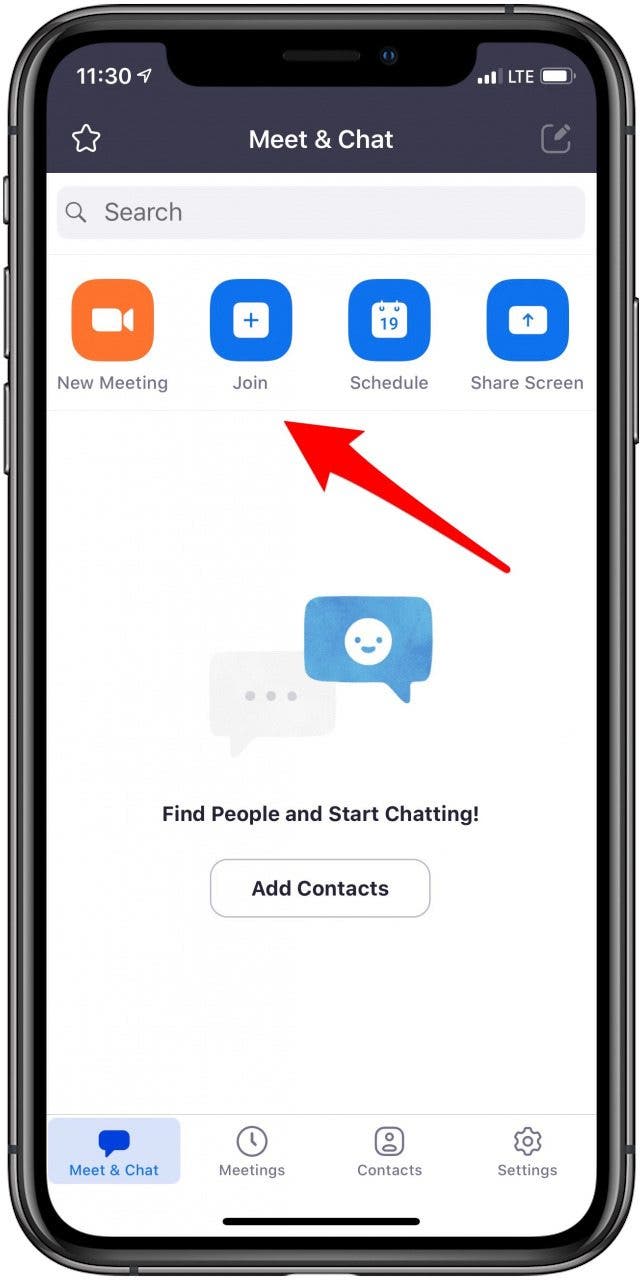
*Note: Many people get confused during Zoom calls because icons disappear from your display if you haven't touched it in a while. Just tap your screen once, and all the controls will reappear. *
How to Create a Personal Meeting ID (PMI) to Set Up Scheduled or Instant Zoom Meetings
Zoom offers two types of meetings, Scheduled or Instant. If you need to host either type of Zoom meeting, set up a Personal Meeting ID (PMI). Using a PMI sets up a virtual meeting room that's always available at that address (PMI). This virtual meeting room will always be accessible using its link and PMI, so people you share this login information with can join meetings in this Personal Meeting room at any time. Personal Meeting IDs are also handy because you can customize audio, video, recording, and security settings as needed for each of your PMIs, and not have to start from scratch before each meeting.
If you have several different types of meetings to conduct, such as one for friends and another for family, or one for your clients and another for the executive team, you'll want to set up a separate virtual meeting room with its own PMI for each one. Also, be sure to only share the link and PMI with people who need to join that particular meeting.
Don't use a PMI that you want to use for personal or work meetings for a public event where you share the Zoom link on, say, social media. Anyone who saves that link can enter your meeting room at any time after that, and share it with others, who can crash your meeting as well. You'll find instructions below for how to password protect your Zoom meeting rooms, but even so, if someone you invited shares the link and password with people you didn't invite, things can quickly get out of hand.
Here are instructions for setting a meeting room with a Personal Meeting ID.
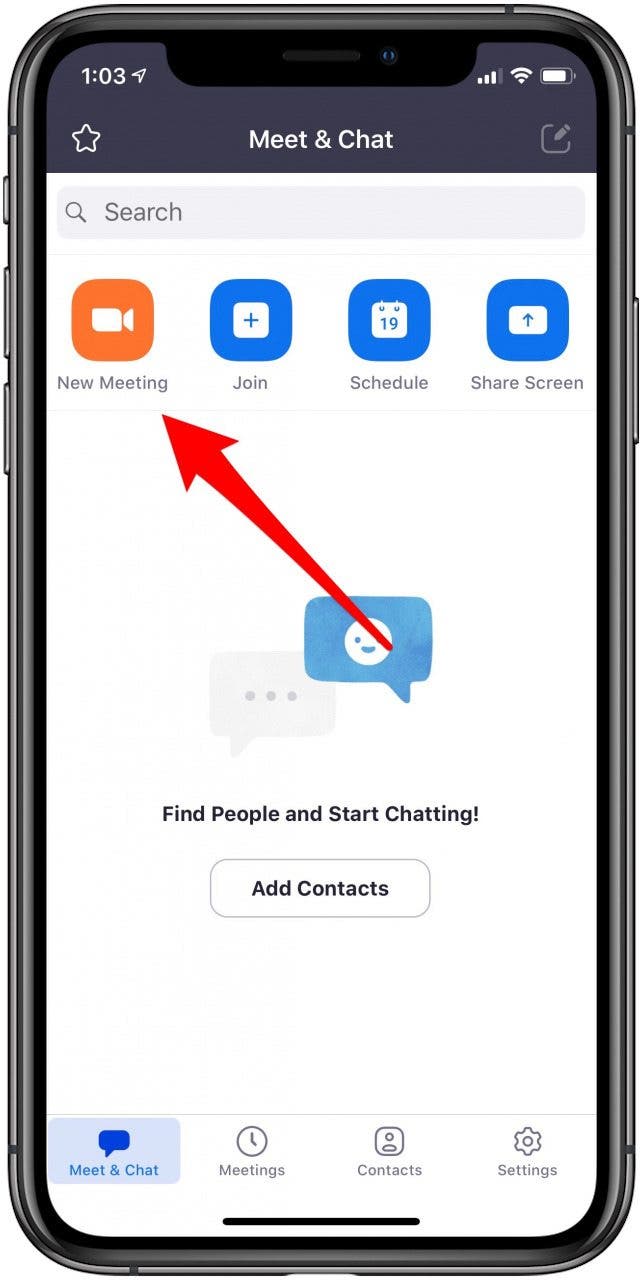
You can now use this PMI for future meetings, whether scheduled or instant. You can invite more people later, set a meeting password, and change multiple other audio, video, and security settings as needed.
You can start a scheduled meeting with a Personal Meeting ID (PMI) you previously created, or without one. To do this:
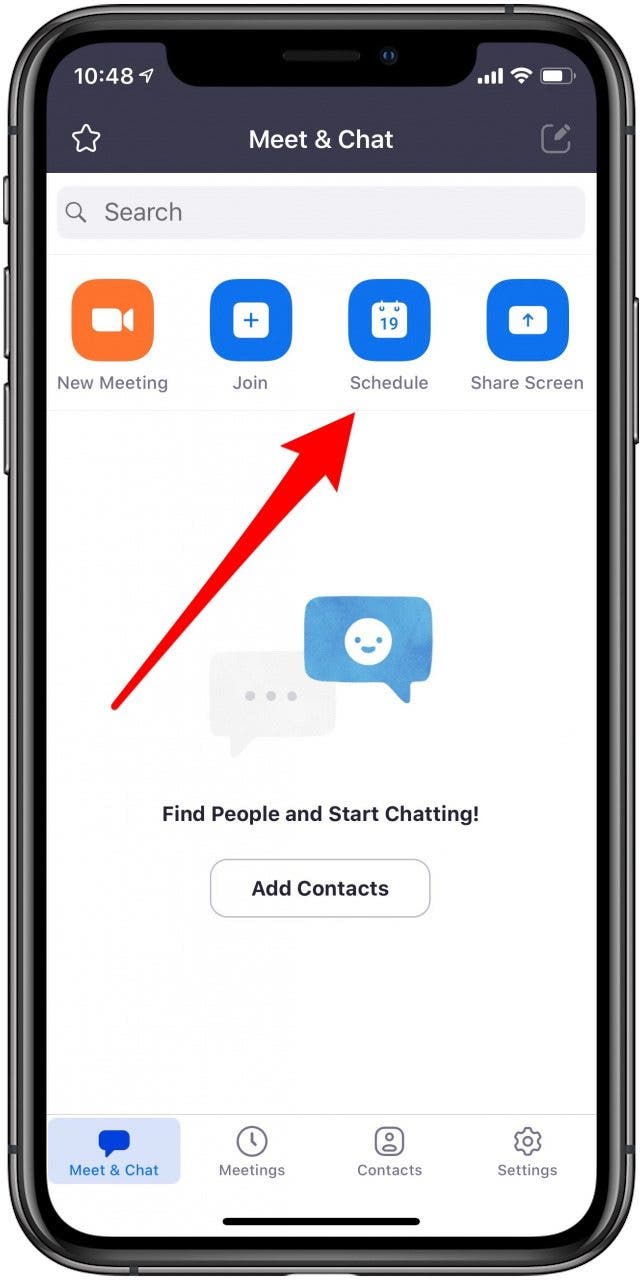
- When it's time for your meeting to begin, tap Start next to its Meeting ID on your Zoom Home screen.
How to Edit Personal Meeting Room Settings
To edit your meeting settings before the meeting starts:
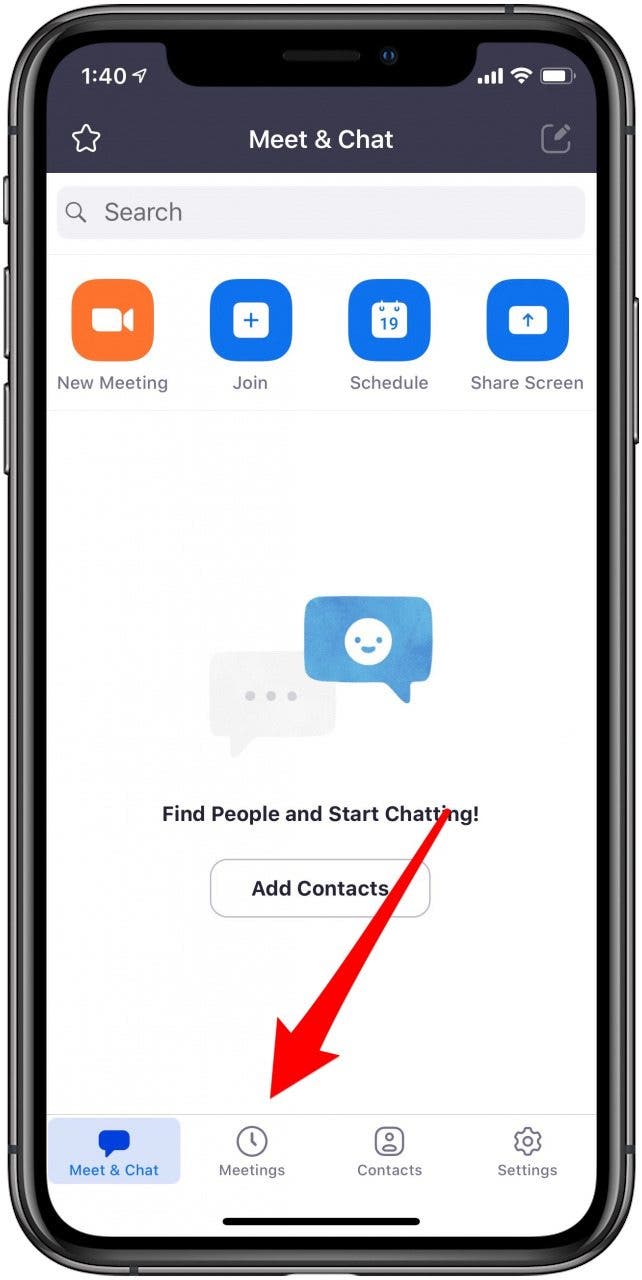
When you toggle on Require Meeting Password , a field will appear where you can enter a password every meeting member will need to enter before entering the virtual meeting room.
Toggle on Enable Waiting Room , and Zoom creates a page where participants wait until you, the moderator, approves them to join.
Allow Join Before Host enables meeting invitees to enter the virtual meeting room before the host does.
Automatically Record Meeting allows the host to choose the location where a copy of the Zoom meeting will be stored.
Extra Zoom Settings & Features
How to share your screen on zoom.
You can screen share your iPhone or iPad display during a Zoom meeting to another iPhone, iPad, or Mac. Follow the steps above for starting a Zoom meeting, then invite participants and share invitations as usual. From here:
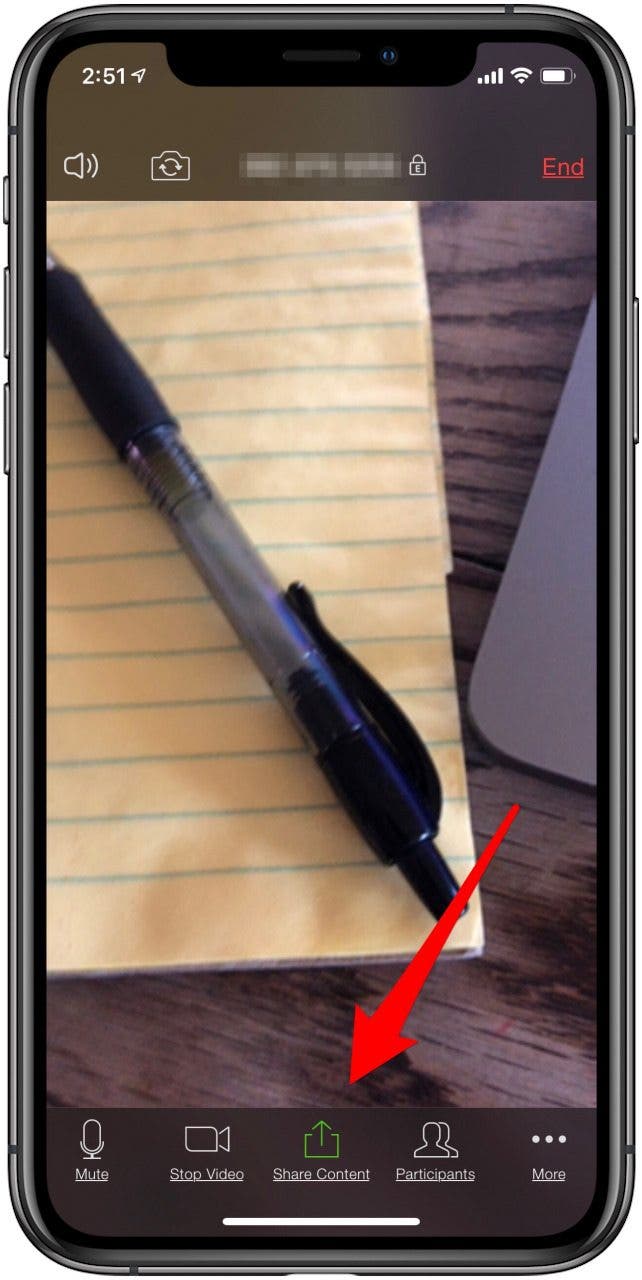
As you can see from the second screenshot, you can do far more with this Share icon than just screen share. Use this feature to share photos, content from your iCloud Drive, Dropbox, Google Drive, and more.
For more detailed steps and screenshots, check out our comprehensive screen sharing guide , which includes a step-by-step Zoom tutorial.
How to Chat During a Meeting
Another useful and fun Zoom feature is the chat option. To access this feature:
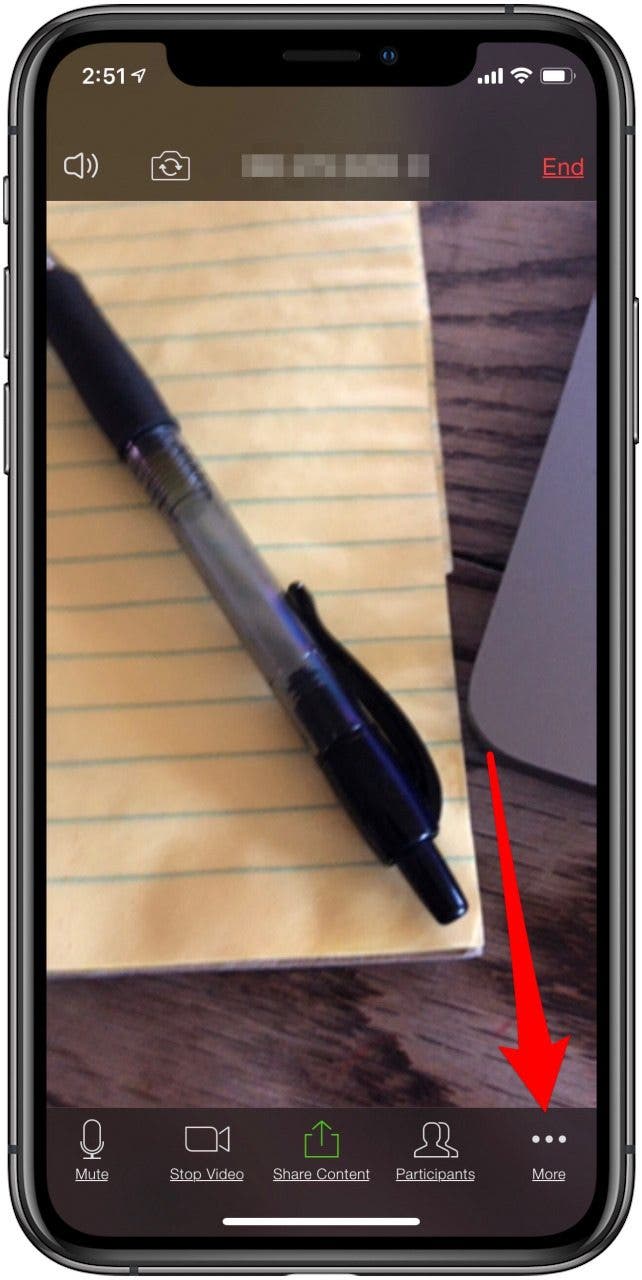
As with the Share icon, the More icon leads to many other meeting options.
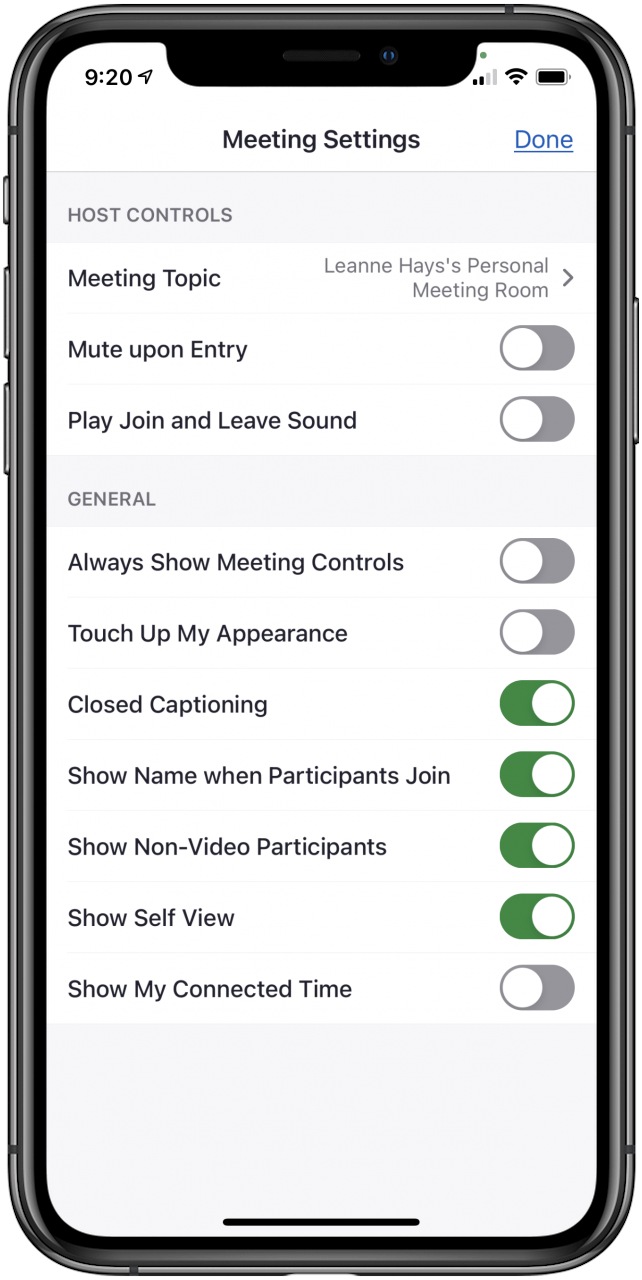
In addition to using backgrounds, you can also get fancy with filters. Learn how to look good on Zoom using the Touch Up My Appearance feature .
Siri Shortcuts & Zoom
Siri and Zoom go great together; you can set up shortcuts to view your meetings that day, join your next scheduled meeting, or start a personal meeting. For this to work, you'll need to have Hey Siri enabled on your iPhone or iPad. To set up a Siri Shortcut on your device:
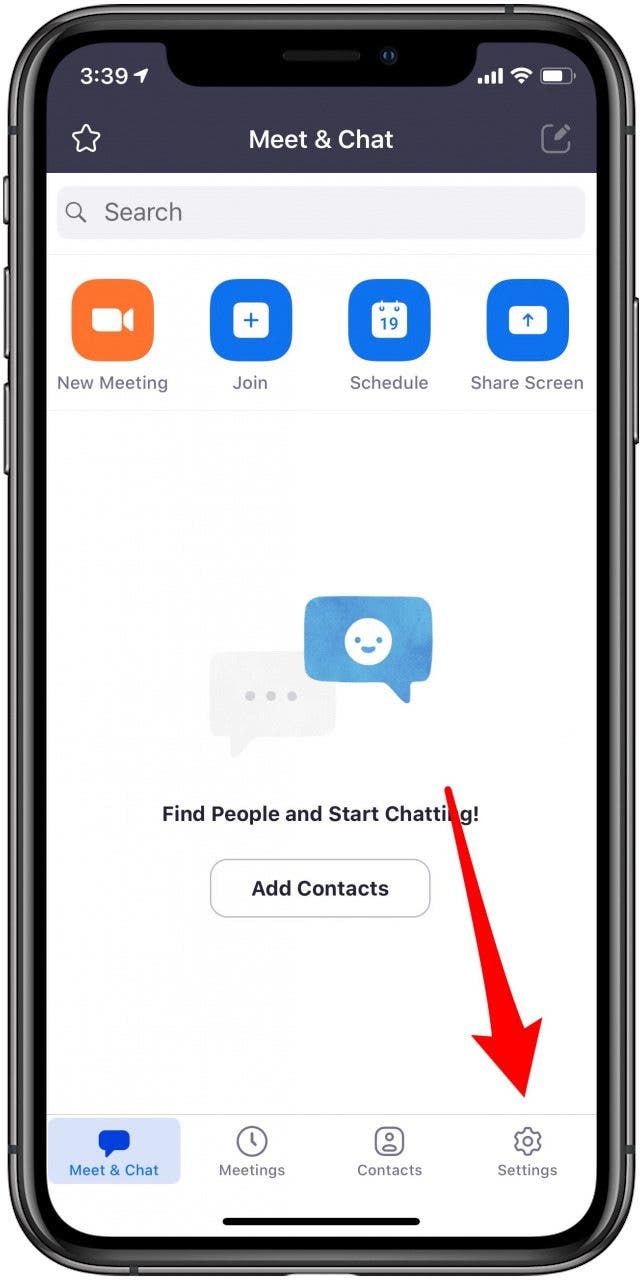
To use your shortcut, just say, " Hey, Siri ", then use the phrase you recorded for the Siri Shortcut you chose.
How's It Going with Zoom so Far?
I hope this guide has helped you get started with Zoom, and increase your comfort level with the app. Let me know if I missed anything (to do with the iPhone or iPad), and I'll see how I can help.
Author Details

Leanne Hays
Leanne Hays has over a dozen years of experience writing for online publications. As a Feature Writer for iPhone Life, she has authored hundreds of how-to, Apple news, and gear review articles, as well as a comprehensive Photos App guide. Leanne holds degrees in education and science and loves troubleshooting and repair. This combination makes her a perfect fit as manager of our Ask an Expert service, which helps iPhone Life Insiders with Apple hardware and software issues. In off-work hours, Leanne is a mother of two, homesteader, audiobook fanatic, musician, and learning enthusiast.

Featured Products

If you have outstanding credit card debt, getting a new 0% intro APR credit card could help ease the pressure while you pay down your balances. Our credit card experts identified top credit cards that are perfect for anyone looking to pay down debt and not add to it! Click through to see what all the hype is about.
Most Popular

How to Tell If Someone Blocked Your Number on iPhone

App Store Missing on iPhone? How To Get It Back

How to Tell If a Dead iPhone Is Charging

How To Find My iPhone From Another iPhone

Step Counter: How To Show Steps on Apple Watch Face

How To Get an App Back on Your Home Screen

How to Schedule a Text Message on iPhone


iPhone Notes Disappeared? Recover the App & Lost Notes

How To Put Two Pictures Together on iPhone

How to Silence a Contact on iPhone
How Accurate Is Apple Watch Calories?

Turn Your iPhone into a Bedside Clock with StandBy
Featured articles.

Why Is My iPhone Battery Draining So Fast? 13 Easy Fixes!

Identify Mystery Numbers: How to Find No Caller ID on iPhone

Apple ID Not Active? Here’s the Fix!

How to Cast Apple TV to Chromecast for Easy Viewing

Fix Photos Not Uploading to iCloud Once & for All (iOS 17)

There Was an Error Connecting to the Apple ID Server: Fixed

iPhone Charging but CarPlay Not Working? Here's the Fix!
Check out our sponsors.

- Each email reveals new things you can do with your phone (and other devices) with easy-to-follow screenshots.
- Enter your email to get your first tip immediately!
Sharing your iOS screen from the Zoom mobile app
When you are in a meeting on the Zoom mobile app for iOS, you can share your entire screen on a device running iOS 11 or higher to share apps and other content.
You cannot annotate when sharing your entire screen via iOS. If you need to annotate or share the entire screen on an older version of iOS, you can share using screen mirroring on the Zoom desktop client for macOS or Windows, or through wired sharing on the Zoom desktop client for macOS devices.
This article covers:
How to start sharing your iOS screen in a meeting
How to share your device audio during a screen share, how to stop sharing your ios screen in a meeting, prerequisites for sharing your screen from your ios device.
- iOS 11 or higher
- Zoom mobile app for iOS: Global minimum version or higher
Before starting a screen share, enable Do Not Disturb on your device to prevent unexpected notifications from appearing on your screen while you're sharing it.
- Start or join a Zoom meeting from your iPhone or iPad.
- Tap Screen . Note : If you don't see the Screen option, it may be due to the Disable desktop screen sharing for meetings you host setting in the Zoom web portal.
- Tap Microphone Off/Microphone On to enable or disable device audio with the screen share. When Microphone On is displayed, your device's audio will be shared.
- Tap Start Broadcast . A 3 second countdown will begin, then your screen will start sharing.
- Swipe up or press the home button to navigate away from the broadcast controls and share the content on your screen.
- (Optional) Swipe the meeting thumbnail towards the edge of the screen to hide it so you can share your full screen.
After you start the broadcast, you can include the device audio with the screen share by doing one of the following:
- If you haven't navigated away from the initial Screen Broadcast, tap Microphone Off/Microphone On to enable or disable device audio with the screen share. When Microphone On is displayed, your device's audio will be shared.
- If you've navigated away from broadcasting controls, open the Zoom mobile app and tap Share Device Audio .
Note : There may be a brief delay in the audio that other meeting participants hear.
You can stop sharing your iOS screen by doing one of the following:
- Open the Zoom mobile app, then tap Stop Share .
- Click the red button in the top-left corner of the screen (where the time is displayed), and tap Stop .
When you stop sharing your screen, you will be directed back to the Zoom meeting.
Get work done more efficiently with Zoom AI Companion. The AI Companion Onboarding Center is now live!
Empowering you to increase productivity, improve team effectiveness, and enhance skills.
Communication
Productivity, apps & integration, employee engagement, business services, customer care, developer tools.
- Financial Services
- Manufacturing
- Small and Midsize businesses
- IT Professionals
- Customer Experience
- Sales and Revenue
- Marketing and Events
- Meeting SDK
- App Marketplace
- Developer Solutions
- Partner Solutions
- Find a Partner
- Become a Partner
- Partner Portal
- Partner Learning Center
- Resource Library
- Webinars & Events
- Customer Stories
- Zoom Trust Center
- Zoom Community
- Learning Center
- How-to Videos
- Customer Success Hub
- Global services
- Hardware options
- Customer Managed Key
- Customer Support
- Premier Support
- Developer Support
- Premier Developer Support
Download the Zoom app
Keep your Zoom app up to date to access the latest features.
Zoom Virtual Backgrounds
Download hi-res images and animations to elevate your next Zoom meeting.
- Plans & Pricing
- Join by Meeting ID
- Public Event List
- Screen Share Only
- With Video On
- With Video Off
- Phone System
- Mail & Calendar
- Marketplace
- Rooms and Workspaces
- Workspace Reservation
- Contact Center
- Virtual Agent
- Revenue Accelerator
- Events and Webinars
- Work Transformation Summit
- Customer Success Events
- Customer Success Forum
- OnDemand Learning
- Zoom Status
- Submit Feedback
- Community Terms and Guidelines
- Getting Started
- Community Center
- Happy Rewards
- Social Corner
- Community Champion Program
- Billing & Account Management
- Zoom Meetings
Web Client crashes on iOS Safari
- Subscribe to RSS Feed
- Mark Topic as New
- Mark Topic as Read
- Float this Topic for Current User
- Printer Friendly Page
- Zoom 6.1.0.198 keeps crashing on Ubuntu 24.04 in Zoom Meetings 2024-06-27
- MacOS Zoom Browser Keeps Prompting for Permissions / App Error Code 104101 in Zoom Meetings 2024-06-11
- Zoom meetings repeatedly crash entire computer, causing a restart in Zoom Meetings 2024-05-10
- crashes in waiting room in Zoom Meetings 2024-02-27
- Mark as New
- Report Inappropriate Content
2024-06-24 12:12 AM
- Meeting Features
- All forum topics
- Previous Topic
Coming soon: Apple Event on 9/9 at 10 a.m. PT
> Learn more
> Add to your calendar
Looks like no one’s replied in a while. To start the conversation again, simply ask a new question.
Stop Safari auto-zoom
Is there any way to stop Safari auto zooming in on the input fields? Tried all Safari and accessibility options - nothing works.
all responses on google talk about page CSS code.
iPhone 13 mini, iOS 16
Posted on Nov 30, 2022 7:04 AM
Similar questions
- Safari changing zoom level of pages. Since I recently upgraded to Ventura I have noticed that sometimes just moving the cursor across a page will cause the page to reformat at a high zoom level. The setting for the page still say it is at 100%, which is correct. I can often fix this by going to another page and then returning to the original one. Any suggestions? 938 3
- Annoying side arrow in safari How do I get rid of the grey side arrow in the middle of my safari page? I don’t want this to appear and can’t seem to find out where to turn this off. 2618 6
- exit full screen in safari I have troubles with exit full screen in safari. I had this issue earlier but problem was fixed by itself. Now it occurred again. Does have somebody any idea how to force safari to not hide stupid buttons? thanx. PS.: I am not fan of keyboard shortcuts https://youtu.be/J6BNRzolhdg 534 6
Loading page content
Page content loaded
Nov 30, 2022 7:35 AM in response to HarSar17
Yeah, looks like they all do that, so it’s a phone thing, not browser specific?
Nov 30, 2022 7:50 AM in response to PS_SliP
has this always been the case or is this a recent change? If so, then try going into settings general, and then reset settings and see if that helps. If not, if this is always been the case, then this is probably how the website developer has coded their pages to behave with certain screen sizes
Nov 30, 2022 7:10 AM in response to PS_SliP
does this occur on all webpages that have an edit form?
Nov 30, 2022 7:17 AM in response to HarSar17
Ones that I’ve tried - yes. What I understood reading some articles is that this happens when text is <16px in size.
edit: doesn’t happen here, but I guess it’s due to above.
Nov 30, 2022 7:21 AM in response to PS_SliP
have you tried viewing those pages with chrome or Firefox? And does it behave in the same way?
- Quick Facts
- Sights & Attractions
- Tsarskoe Selo
- Oranienbaum
- Foreign St. Petersburg
- Restaurants & Bars
- Accommodation Guide
- St. Petersburg Hotels
- Serviced Apartments
- Bed and Breakfasts
- Private & Group Transfers
- Airport Transfers
- Concierge Service
- Russian Visa Guide
- Request Visa Support
- Walking Tours
- River Entertainment
- Public Transportation
- Travel Cards
- Essential Shopping Selection
- Business Directory
- Photo Gallery
- Video Gallery
- 360° Panoramas
- Moscow Hotels
- Moscow.Info
- Imperial Estates
- Oranienbaum (Lomonosov)
Visiting Oranienbaum and Lomonosov
Oranienbaum is perhaps the least visited of St. Petersburg's suburban palaces, despite the rich and unique treasures it has to offer. This can partly be attributed to the decades of neglect that have left most of the buildings in critical condition and allowed the park to be overrun by nature. Thankfully, the estate has now come under the auspices of Peterhof's management, and a massive renovation programme is already underway. For the next several years, however, it will be necessary to check which parts of the park and which buildings are currently open to the public.
Oranienbaum is only 12km along the coast from Peterhof, so it is possible for those with some stamina to combine the two in a single daytrip. A marshrutka minibus (K-348) connects the two estates. From St. Petersburg it is possible to take a minibus (K-300) from Avtovo Metro Station, or suburban trains from Baltiskiy Station. Either way, the journey takes a little under one hour.
Oranienbaum Park
Located on a slight incline, this pretty landscaped park is slowly being restored to its former glories, and contains a number of unusual architectural features.
Grand Menshikov Palace
This superbly elegant baroque palace was originally built for Peter the Great's closest adviser, and was the only suburban palace to survive World War 2 intact.
Chinese Palace
The favorite retreat of Catherine the Great, this small but exquisitely designed neoclassical villa has superbly restored interiors in "Oriental" style.
Palace of Peter III
This modest two-storey building was built for the future Peter III, and was the centre of Petershtadt, his peculiar model fortress of which he styled himself the Commandant.
Built as part of a Summer Palace for Peter III, this simple two-storey block by Antonio Rinaldi was later used as a Lutheran church, and is now an exhibition and concert hall.
We can help you make the right choice from hundreds of St. Petersburg hotels and hostels.
Live like a local in self-catering apartments at convenient locations in St. Petersburg.
Comprehensive solutions for those who relocate to St. Petersburg to live, work or study.
Maximize your time in St. Petersburg with tours expertly tailored to your interests.
Get around in comfort with a chauffeured car or van to suit your budget and requirements.
Book a comfortable, well-maintained bus or a van with professional driver for your group.
Navigate St. Petersburg’s dining scene and find restaurants to remember.
Need tickets for the Mariinsky, the Hermitage, a football game or any event? We can help.
Get our help and advice choosing services and options to plan a prefect train journey.
Let our meeting and events experts help you organize a superb event in St. Petersburg.
We can find you a suitable interpreter for your negotiations, research or other needs.
Get translations for all purposes from recommended professional translators.

IMAGES
COMMENTS
Open Settings and tap Safari. Scroll down and tap Page Zoom. Here, you'll see the specific websites whose text size you have changed following the earlier set of steps. To change one, tap it and choose a new zoom percentage. You can also edit the list of sites on this screen. Tap Edit at the top and then Delete or Clear All Settings.
Issue to 'zoom out' on iPad Pro Hello, I have a 'zoom' problem with my 2018 iPad Pro running iPadOs 13.4. For example if I open the Amazon app and compare what I see on the screen on my ipad as opposed to what I would see if I open the same Amazon page on a computer, the page on the iPad Pro is way too much zoomed in and I do not know how to fix since the zoom feature is already turned off in ...
This article gives a summary of the Zoom features available on iOS. Using the Zoom mobile app on iOS, you can join meetings, schedule your own meetings, chat with contacts, and view a directory of contacts. Note: Some features may not be available due to license or add-on restrictions. Please refer to feature specific articles for more info ...
The Result. When using a touchscreen device, when any of the interactive form elements above are focused on, the font-size of that form element is temporarily set to 16px. This, in turn, disables iOS Safari Mobile auto-zoom. User-initated pinch-zoom remains unaffected on all devices and is never disabled.
Step 3 - Go all the way down and open the "Display Zoom" settings. Step 4 - Now, there are two different modes present here. Either choose the "Larger Text" or "Default" mode to adjust the zoom size on the Safari. Keep this in mind that this display zoom will be effective in all the apps, including Safari. So, if you face any problem with the zoom effect, change it.
In the Safari app on your Mac, do one of the following: Make all content larger: Choose Safari > Settings for [website] and choose an option from the Page Zoom pop-up menu, or choose View > Zoom In. You can also pinch open on a trackpad that supports gestures. Safari remembers the zoom level when you return to the website (unless you pinch open ...
Zoom is a web and app-based service that offers the ability to chat, make a phone call, host a webinar, create a virtual conference room, and host or join online audio and video meetings with people around the world. You can use Zoom on your iPhone and iPad to audio or video chat between two people or with a group of up to one hundred. Zoom works for both Android and iPhone, PC, and Mac, so ...
3. Make sure Zoom is enabled in Settings > General > Accessibility. When Zoom is enabled, you can double-tap with three fingers to zoom the entire screen of your iPhone/iPod/iPad. To move around, either hold three fingers on the screen and drag to show different parts in the viewport, or hold one finger along the edge of the screen to pan.
You can stop sharing your iOS screen by doing one of the following: Open the Zoom mobile app, then tap Stop Share. Click the red button in the top-left corner of the screen (where the time is displayed), and tap Stop. When you stop sharing your screen, you will be directed back to the Zoom meeting. When you are in a meeting on the Zoom mobile ...
Running iOS 15.5 on my IPhone 13Pro max and having an issue with the page zoom in Safari. If I change the zoom on a webpage in safari it only will let me zoom out to 85% or zoom in to 115%. Seems to be this way on every website I try. So I went into Safari settings > Page Zoom and it won't even let me change it from 100% in the settings.
I've never seen this issue prior to IOS 15. Here is what I see: Load a page on Safari. Attempt pinch to zoom - sometimes it works immediately, other times it does not work. Scroll the page up/down, then try pinch to zoom again - sometimes it works, sometimes it does not. Sometimes when pinch in to zoom works to zoom in, it will immediately ...
Input zoom on iOS Safari. When focusing an input in iOS Safari, the whole web page will zoom by default. This is a common behavior in Safari. It's annoying, since when zooming the page, it won't zoom out as the input is no longer focused. The solution is fairly simple, which is to add font-size: 16px to the input. input {. font-size: 16px;
You can increase or decrease just the font size of pages that you view in Safari on macOS Sierra. Safari will remember your settings until you clear your History. To increase the font size, press Option-Command-Plus sign (+) To decrease the font size, press Option-Command-Minus sign (-) Or you can go to the View menu and hold down the Option ...
Zoom meetings repeatedly crash entire computer, causing a restart in Zoom Meetings 2024-05-10 crashes in waiting room in Zoom Meetings 2024-02-27 Web Client crashes on iOS Safari
86. This is a new feature in iOS 10. From the iOS 10 beta 1 release notes: To improve accessibility on websites in Safari, users can now pinch-to-zoom even when a website sets user-scalable=no in the viewport. I expect we're going to see a JS add-on soon to disable this in some way. answered Jun 16, 2016 at 12:24.
5x optical zoom in, 2x optical zoom out; 10x optical zoom range; Digital zoom up to 25x; ... iOS 18 iOS is the world's most personal and secure mobile operating system, packed with powerful features and designed to protect your privacy. ... Safari. Settings. Shortcuts. Stocks. Tips. Translate. TV. Voice Memos. Wallet. Watch. Weather.
Safari changing zoom level of pages. Since I recently upgraded to Ventura I have noticed that sometimes just moving the cursor across a page will cause the page to reformat at a high zoom level. The setting for the page still say it is at 100%, which is correct. I can often fix this by going to another page and then returning to the original one.
Oranienbaum (Lomonosov) Still commonly known by its post-war name of Lomonosov, the estate at Oranienbaum is the oldest of the Imperial Palaces around St. Petersburg, and also the only one not to be captured by Nazi forces during the Great Patriotic War. Founded by Prince Menshikov, Peter the Great's closest adviser, the Grand Palace is one of ...
The Chinese Palace. There is nothing particularly Chinese about this charming building in the southern corner of the park at Oranienbaum. Built by Antonio Rinaldi between 1762 and 1768, it was the first major building project to be ordered by Catherine the Great, who planned for the building to serve as her private dacha.
Last admission is at 5 pm. October 10 to April 30: Saturday and Sunday, 10:30 am to 5 pm. Last admission is at 4 pm. Admission: Adult: RUB 250.00 Children: RUB 150.00. Accessibility note: No wheelchair access in the museum. Essential visitor information for the Imperial estate at Oranienbaum, near the St. Petersburg suburb of Lomonosov.
However, if the user zooms in and then switches to no zoom, the viewport remains zoomed and the user can no longer change the zoom. Does anyone have a solution for that? ... iOS Safari - disable zoom. 1. How to Re-Enable Zoom on iPhone with Javascript (Bookmarklet) 0. Enable zoom effect on jquery mobile. 0.
Booking Best Western Zoom Hotel Aparthotel in Saint Petersburg - book Best Western Zoom Hotel Aparthotel hotel, prices and room photos , rating 8.3 based on 6 reviews of the hotel. Best Western Zoom Hotel Aparthotel, Matros Zheleznyak street, 2, building 1, Saint Petersburg.