How to install, use, and manage Safari extensions on Mac
In this tutorial, we will show you how to install, view, run, and manage Safari extensions on your Mac to add extra features to your web browser.
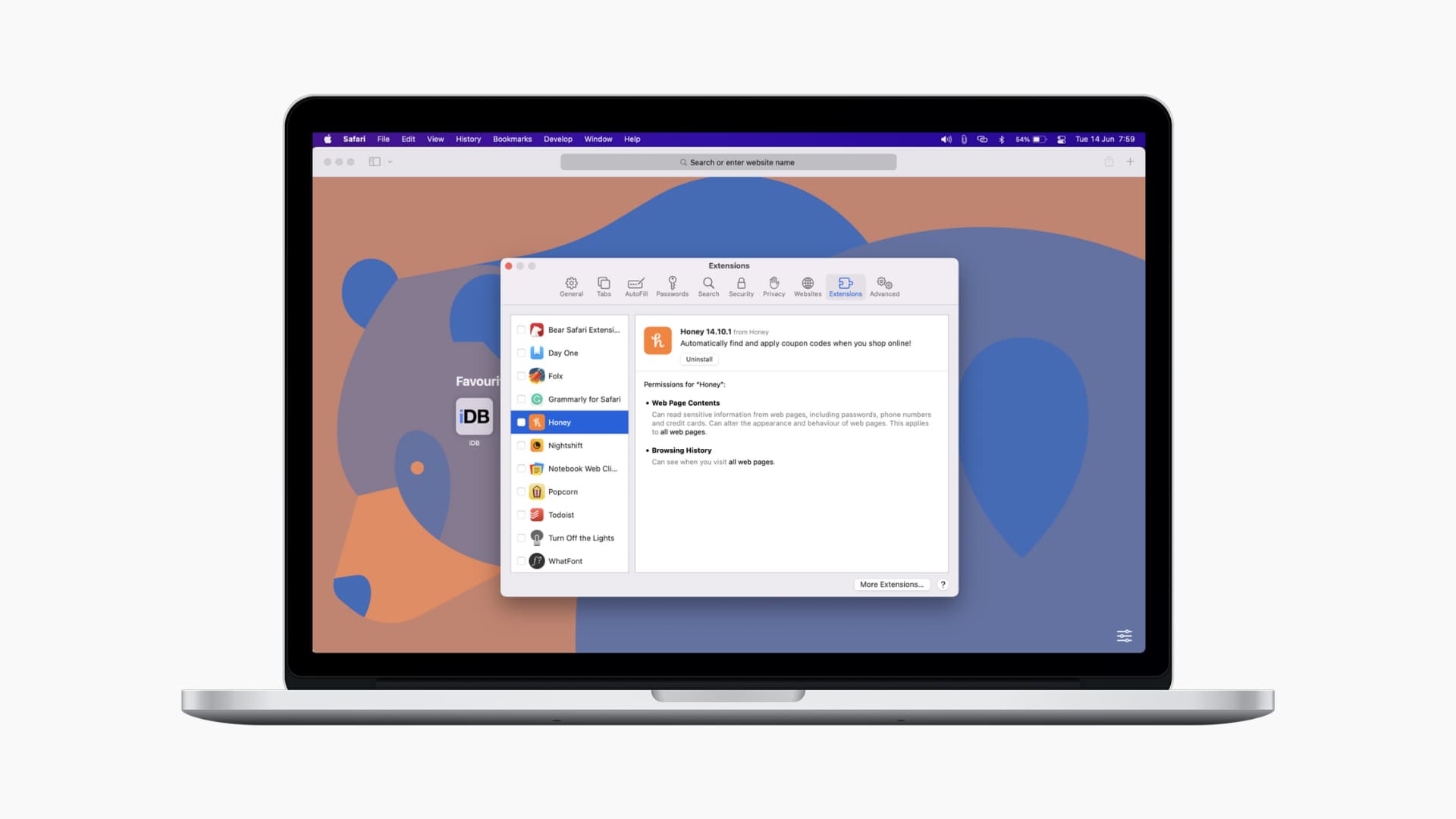
There are plenty of great features you can take advantage of on Safari. One of them, like other browsers , is the ability to install extensions. These handy tools can help you do more when using Safari. Extensions can be anything from tab savers, to shopping helpers, to ad blockers.
Installing extensions from the App Store is easy, but you should also periodically review the extensions you have installed. Plus, knowing how to remove an extension is essential for those you no longer want to use. We’ll go over all this.
Also see: How to safely install and use Safari extensions on iPhone

View your Safari extensions
Follow these simple steps to see the extensions you have installed on Safari.
1) Open Safari and click Safari > Settings or Preferences from the menu bar. Note: The Safari Extensions option you see in this menu is for viewing extensions available in the App Store, not those you have installed.
2) Click the Extensions tab.
- On the left of the window, you’ll see all of the Safari extensions you have installed.
- On the right, you’ll see the name, version, brief description, and the permissions you have given to that extension.

Activate an extension
Extensions are not automatically enabled after you install them. So, you must go to Safari Extensions settings and check the box for an extension to make it active.

Use an extension
Once you have activated an extension, its icon will appear at the top of the Safari window. Click to use it. Note that an extension may ask for your permission to access a particular site or all websites before you can use it.

Get more extensions
You have two handy ways to check out additional Safari extensions in the App Store.
Click Safari > Safari Extensions , and it will open the Mac App Store showing the extensions section.
The other is in the Safari > Settings > Extensions area described above. Click the button at the bottom for More Extensions .
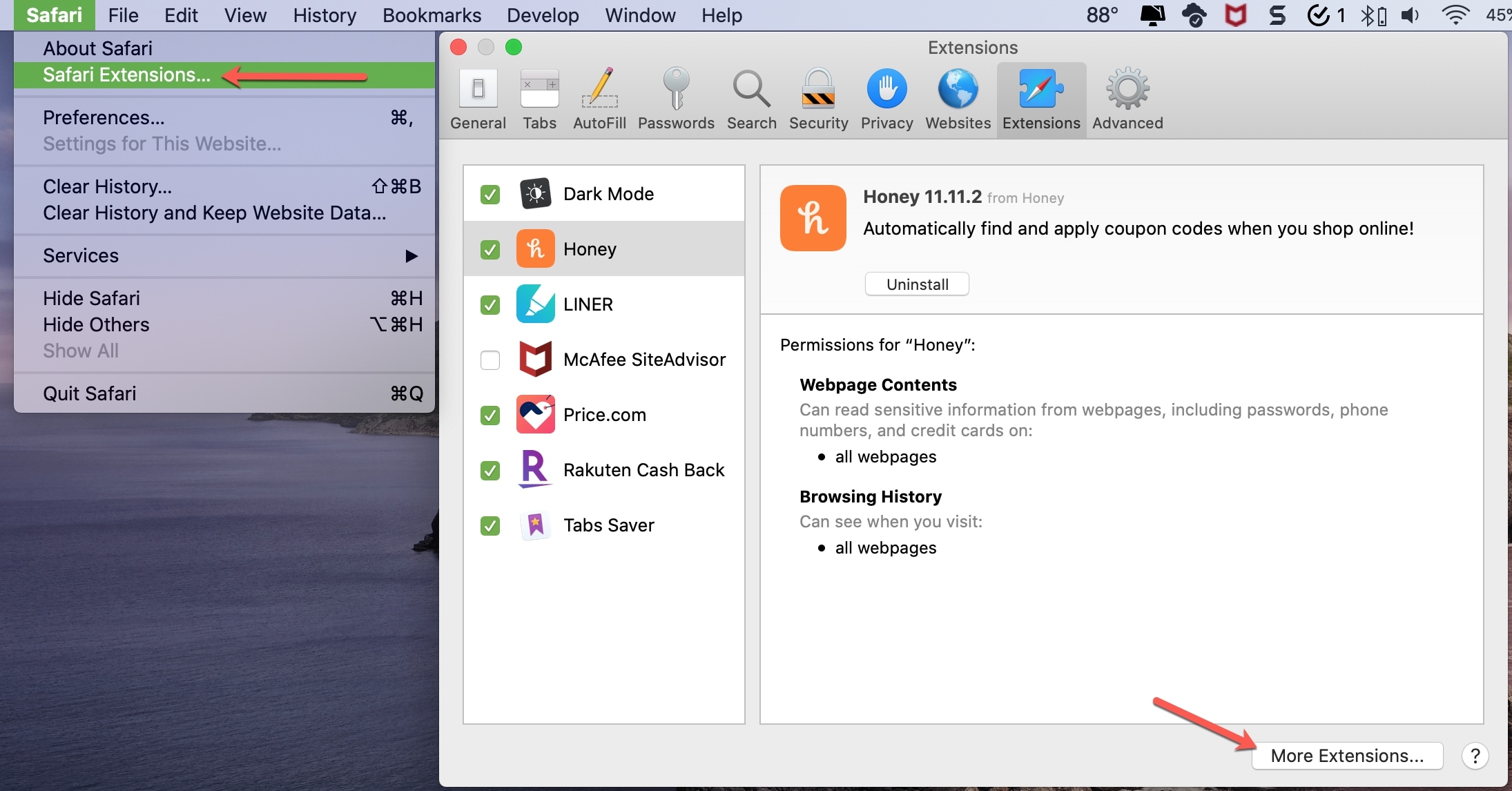
Both options will take you right to the Safari Extensions section of the Mac App Store .
Disable or delete an extension
Extensions for Safari can be super handy tools, but only if you use them. If you have an extension that you no longer use or want to remove permissions from, you can easily disable it or uninstall it.
To stop using an extension, simply uncheck the box next to it in the sidebar. This is ideal for extensions you want to stop using temporarily but don’t necessarily want to delete from Safari.
To delete an extension, click Uninstall . Most Safari extensions downloaded from the App Store are parts of apps or apps themselves. So when you click Uninstall, you’ll see a message stating that you must remove the application.

The app and its Safari extension will be moved to the Trash, where you can delete it permanently. You’ll also notice that the extension no longer displays in your list.
What are your thoughts on Safari extensions?
On a related note:
- How to open multiple websites at once on Mac
- How to add Favorites in Safari on iPhone, iPad, and Mac
- 3 ways to delete apps on Mac
How to install Safari extensions on Mac
Learn how to install Safari extensions on Mac and expand the functionality of your browser
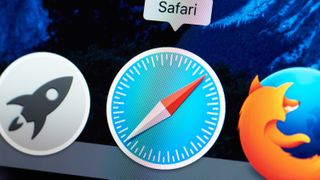
You'll want to know how to install Safari extensions on Mac if, like many users, you use the computer's built-in browser. By making use of plug-ins, you can add a variety of features to help you get more out of the app. Perhaps you want a tool that checks your grammar, blocks adverts, allows you to save articles or launch apps. These and more are available.
They are also easy to install. Apple made it easier to find extensions for Safari with the introduction of macOS Big Sur and the number of them is rising. So it isn't just Chrome users who get to play around with extensions. And while you may consider using a rival browser — Google Chrome now outperforms Safari on M1 Macs after all — if you decide Safari has everything you need, you don't need to miss out.
Here is how to find and install Safari Extensions on Mac.
How to find and install Safari Extensions on Mac
1. Launch the Safari browser and click Safari from the top toolbar menu. Now select Safari Extensions .
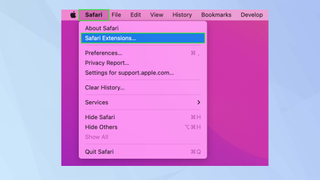
2. The Mac App Store will open on the Safari Extensions page. Browse the extensions — note that some are free, some are paid-for and some have in-app purchases.
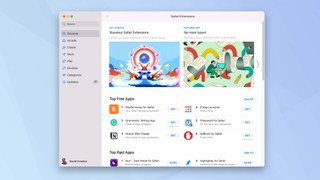
3. Click Get when you see an extension you would like to use.
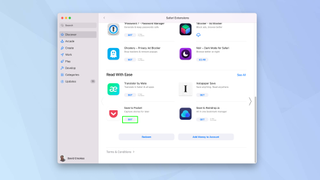
4. Now click Install and sign in with your Apple ID and password when prompted.
Sign up to get the BEST of Tom's Guide direct to your inbox.
Get instant access to breaking news, the hottest reviews, great deals and helpful tips.
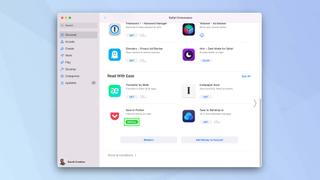
5. The extension will be installed. Click Open to launch and you may see some on-screen instructions.
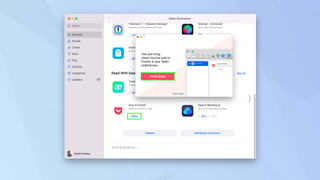
6. You also need to ensure the extension is turned on. Open Safari again and click Safari in the menu. Then, select Preferences .
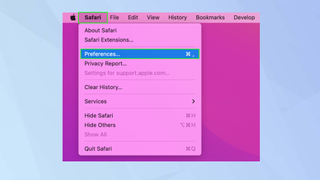
7. Click the Extensions tab at the top of the window and look down the left side of the screen for a list of available extensions.
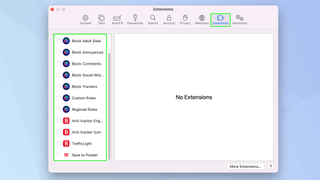
8. Tick an extension you want to use and click Turn On .
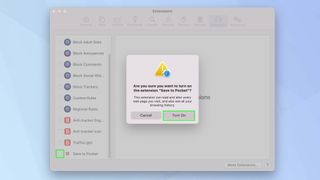
9. You will also see information relating to it, including the permissions it requires and an option to uninstall.
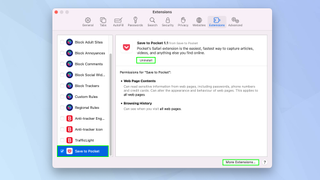
And there you go. You can now start adding and using Safari extensions. Extensions exist for different browsers too. Take a look at the best Chrome Extensions but be careful because millions are under threat from malicious browser extensions . You can also install Safari extensions on iOS devices. Find out how by reading how to install Safari extensions on iPhone . You may also want to check out the best ad blockers too.
David Crookes is a freelance writer, reporter, editor and author. He has written for technology and gaming magazines including Retro Gamer, Web User, Micro Mart, MagPi, Android, iCreate, Total PC Gaming, T3 and Macworld. He has also covered crime, history, politics, education, health, sport, film, music and more, and been a producer for BBC Radio 5 Live.
Google Chrome just got 3 AI features that look like a game changer — here’s what’s new
Chrome could get some important energy saving upgrades — what we know
Not the gym — calisthenics coach says these 12 moves build full-body functional strength and a stronger core
Most Popular
- 2 Bluetooth 6.0 just revealed — here’s what that means for you
- 3 XPertAuto S510 OBD-II review
- 4 7 ways you can use lemon juice in your laundry routine
- 5 Deal alert! Best Buy 48-hour flash now live — here are my top picks
How to add and enable extensions in Safari for Mac
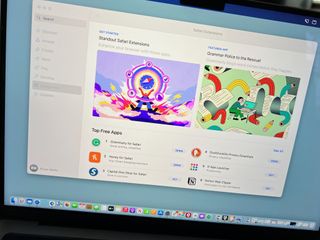
Finding Safari extensions
Activating safari extensions, turning off, deleting safari extensions.
With Safari extensions, you can add functionality to your web experience. They are used to change the appearance of web pages, display news headlines, provide shopping discounts, and more. Conveniently, they are located in the Mac App Store. Here's how to add and enable Safari extensions in macOS Monterey.
Like apps, you can find Safari Extensions through the Mac App Store on the Mac App Store. To get started:
- Open the Mac App Store .
- Choose Categories on the left side of the menu.
- Select Safari extensions under Extensions.
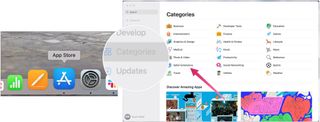
- Click Get or the payment amount next to the Safari extension you wish to install.
- Select Install .
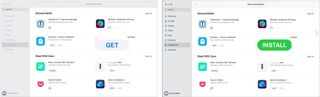
Installing Safari extensions does not mean they're activated. Instead, you must do this manually. After installing a Safari extension:
- Open Safari .
- Click Turn On and Review... next to the message that says "New Safari Extensions Available." This opens the Extensions box in Safari.
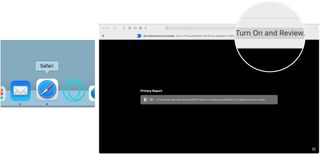
- Check the box next to the new Safari extension, when applicable.
- Click Turn On in the pop-up box, when applicable.
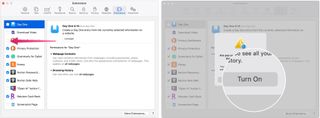
If you no longer wish to use a Safari extension, you can turn it off or delete it.
- Choose Safari on the Safari menu bar.
- Select Preferences from the pull-down menu.
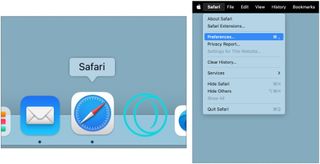
- Uncheck the box next to the Safari extension you wish to deactivate OR
- Select the Safari extension you wish to delete.
- Click Uninstall to delete the Safari extension.
- Choose Show in Finder in the pop-up box.
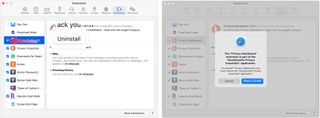
- Right-click the extension you wish to delete.
- Choose Send to Trash .
- Repeat Steps 4 through September 9, if necessary.
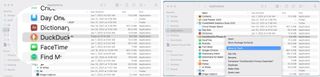
That's all there is
Safari extensions provide extra functionality for web browsing while using some of the best Macs . Though most extensions are free, some do cost money. You can activate, deactivate, and delete extensions in macOS Monterey by following a few steps. More extensions are added to the Mac App Store monthly. With iOS 15 and iPadOS 15, you can also add Safari extensions on your iPhone or iPad. For instructions on how to do that, check out our guide to adding Safari extensions on iOS .
Master your iPhone in minutes
iMore offers spot-on advice and guidance from our team of experts, with decades of Apple device experience to lean on. Learn more with iMore!
Bryan M. Wolfe has written about technology for over a decade on various websites, including TechRadar, AppAdvice, and many more. Before this, he worked in the technology field across different industries, including healthcare and education. He’s currently iMore’s lead on all things Mac and macOS, although he also loves covering iPhone, iPad, and Apple Watch. Bryan enjoys watching his favorite sports teams, traveling, and driving around his teenage daughter to her latest stage show, audition, or school event in his spare time. He also keeps busy walking his black and white cocker spaniel, Izzy, and trying new coffees and liquid grapes.
The 15-inch M3 MacBook Air is still insanely cheap on Amazon
Here's how to use Window Tiling on macOS Sequoia
This gaming case could be the perfect accessory for your iPhone 16
Most Popular
- 2 The 15-inch M3 MacBook Air is still insanely cheap on Amazon
- 3 iPhone 16's new button leaks again ahead of September 9 event
- 4 Apple's App Store fees make bringing Xbox Cloud Gaming to the iPhone 'impossible'
- 5 New leak says the Apple Watch X is not getting a flat display
How to Manage Extensions in Safari on Mac and More
Like Google Chrome, Apple’s Safari browser for Mac allows you to use extensions. I’m sure you’ve heard of browser extensions, even though you may have not used them before. In the case of Apple’s Safari browser for Mac, there are many extensions you can download and install that can greatly improve your web browsing experience. That’s because Safari extensions enhance the browser’s functionality. In this guide, I will show you how and where to manage extensions in Safari on Mac and more.
What is Safari Extension and How to Install It
As its name suggests, extensions are generally described as software modules that you can use to customize the browser you use. They extend the functionality of a web browser. A single extension installed on your browser can greatly improve the way you browse the internet and the tasks that you need to do.
For the Safari app for Mac, extensions allow you to do many things, such as display social media and news buttons, block content on websites, extend your access to apps, and more.
In case you’re wondering where to get Safari extensions, you can find and download them from the App Store. All the Safari extensions that you can find from the App Store are vetted by Apple just like any other app. So. you are sure that those extensions are safe and won’t harm your Mac in any way.
How to Install Extensions in Safari on Your Mac
Time needed: 1 minute
To install an extension for Safari on your Mac, just follow these steps.
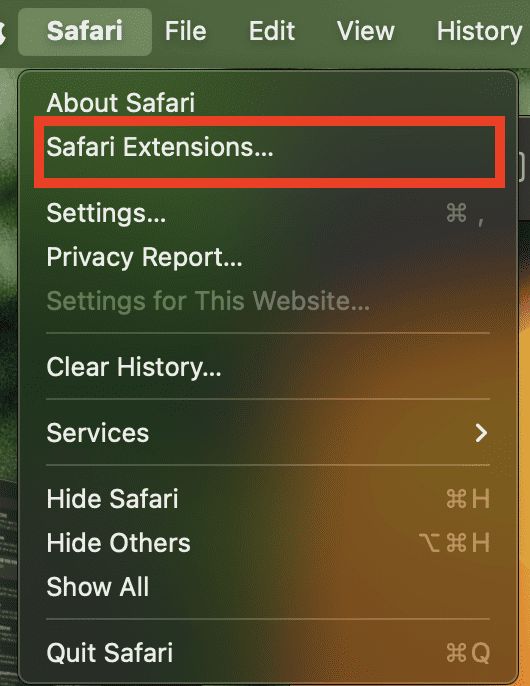
Choose the one you would like to install.
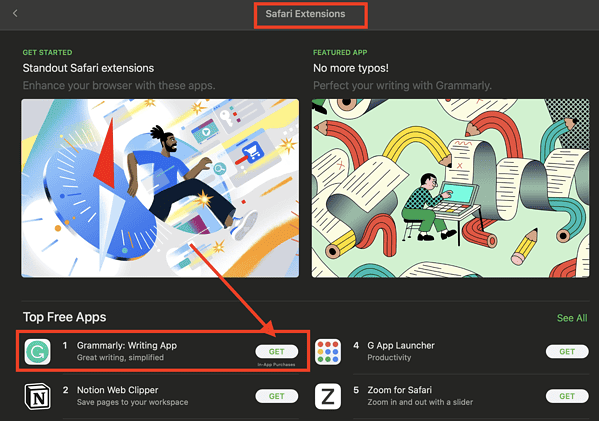
How to See and Manage Safari Extensions
When you’ve installed Safari extensions, you may not notice some of them at once. Some stay hidden and work in the background. Others appear when you are about to do something in Safari that needs the installed extensions. For example, if you installed the Grammarly Safari extension, you will only see it working when you’re composing a text or message.
To see and manage the Safari extensions on your Mac, simply open the Safari app, then click Setting s > Extensions .
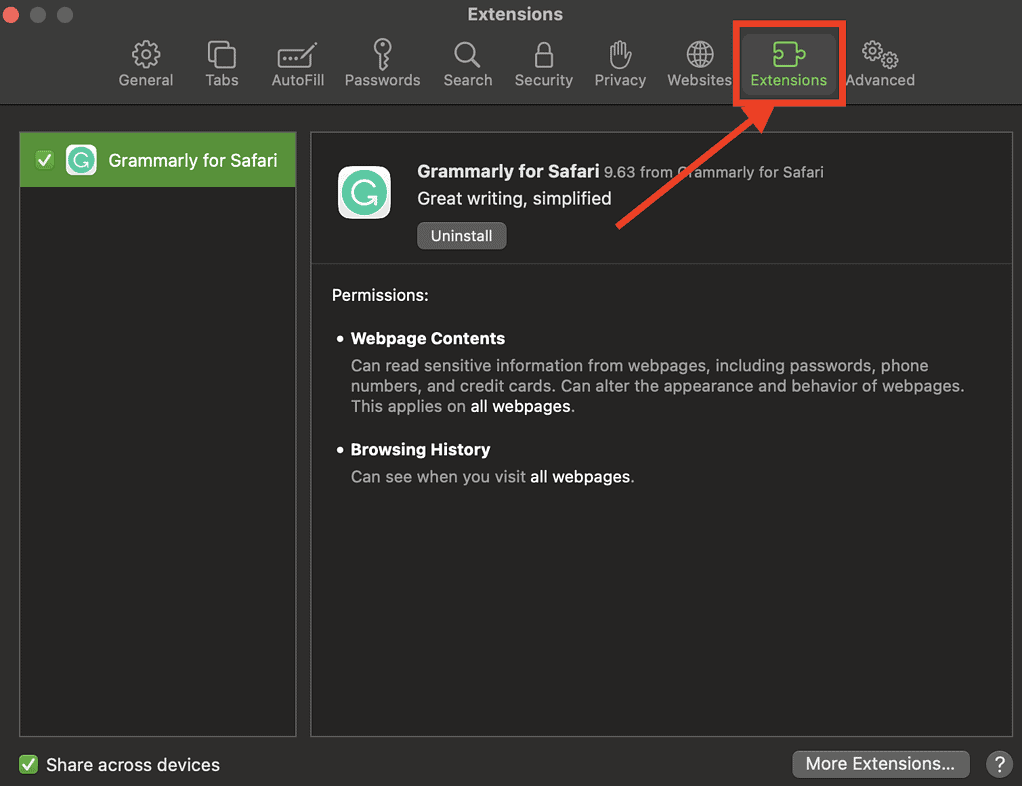
From here, you can do several things.
- Turn an extension on or off by deselecting the extension’s checkbox.
- Use the Safari extensions on your other Apple devices, as long as you’ve signed in with the same Apple ID on your other devices. In addition, you must have Safari turned on in iCloud, enabled two-factor authentication, and selected Share across devices .
- Change an extension’s settings.
- Remove an extension by selecting it, then clicking Uninstall . You may also delete the app that contains the extension.
Relatedly, iPhone or iPad users can check out our separate guide on how to manage Safari extensions on those devices.
How to Remove Unwanted Extensions
In case you’re asking yourself, “How do I remove unwanted extensions in Safari?” This only takes a few simple steps.
- In the Safari app on your Mac, Click Settings .
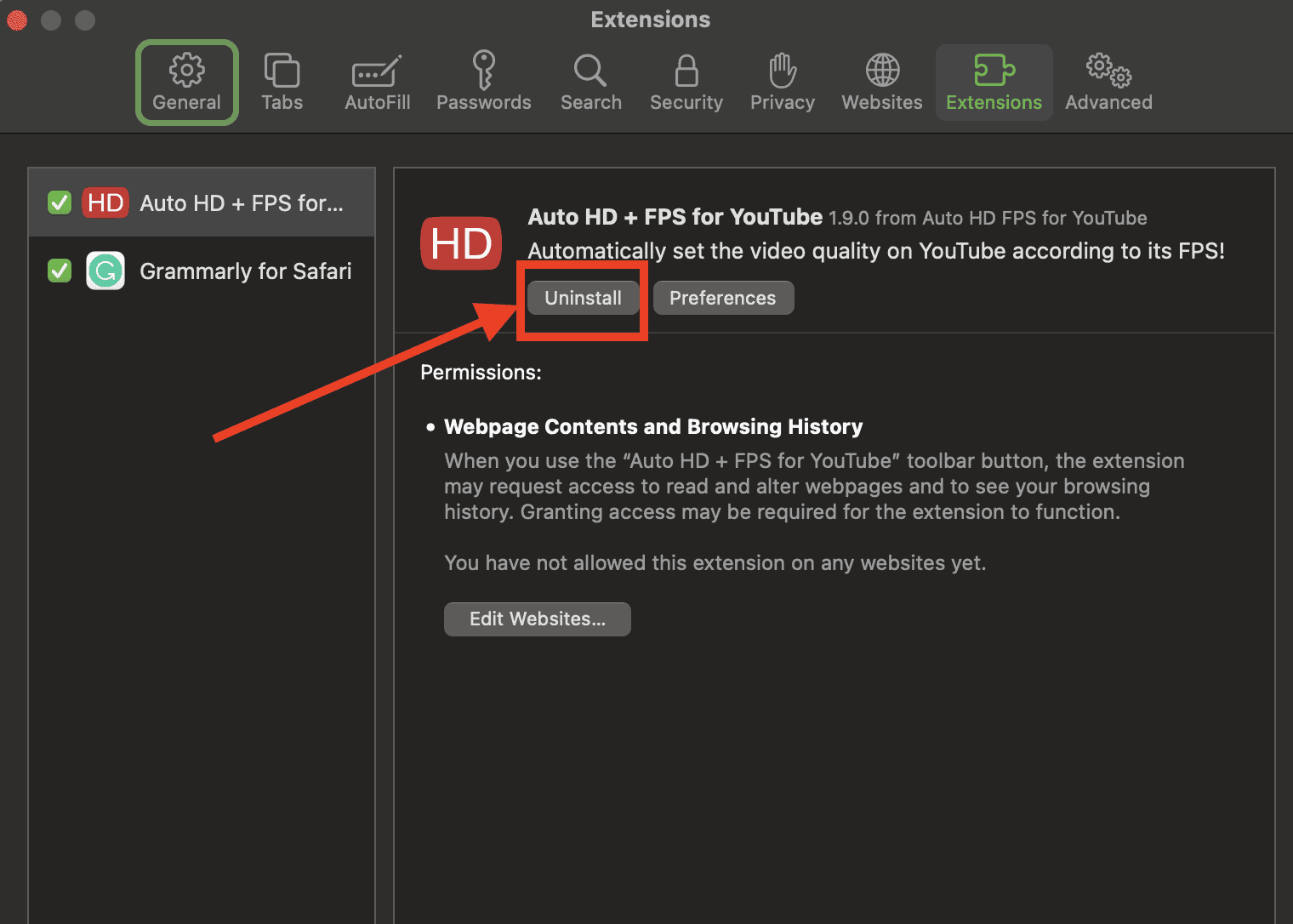
- If you don’t want to remove the app, you can just disable its extension.
- If you want to remove the app as well, simply click the Show in Finder button.
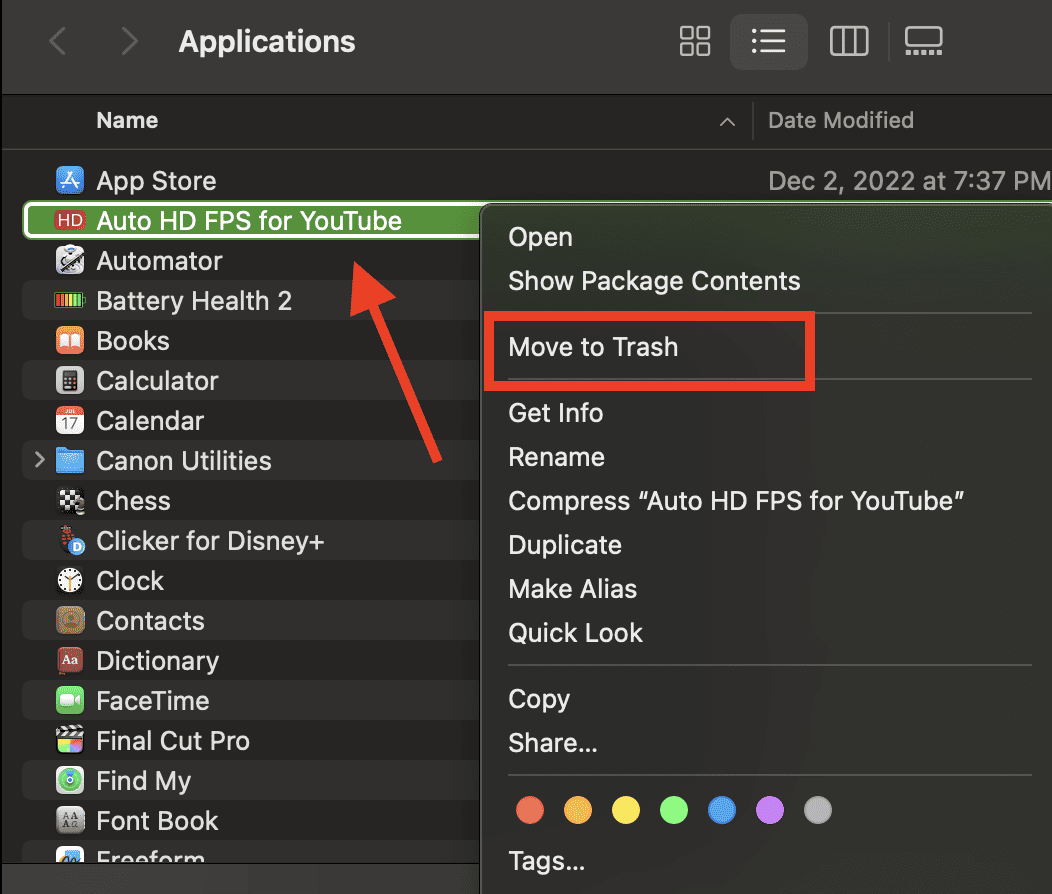
- Click Move to Trash .
How to Edit Safari Extensions
Another question that you might ask yourself is, “How do I edit Safari extensions?” For that matter, can you edit Safari extensions? The answer to the second question is yes. Unfortunately, however, editing Safari extensions requires you you to be knowledgeable about the Safari Extension builder.
You will also need to execute a Terminal command that extracts all the files contained in the extensions you’ve downloaded. Then, you have to edit it with the Safari Extension Builder. This is something I hope a general user won’t need to do, but if you like to tinker and customize the add-ons for your browser … more power to you.
Final Words: Remove Unused and Unsupported Safari Extensions
Safari will regularly inform you when there are extensions that slow down browsing or when they are no longer supported by Safari. Be sure to remove or delete these extensions.
There may also be instances when extensions can slow down browsing if they are installed but not enabled. So, be sure to enable Safari extensions after installing them.
Leave a Reply Cancel reply
You must be logged in to post a comment.
This site uses Akismet to reduce spam. Learn how your comment data is processed .
- Arnold Zafra
- Shopping for TVs: 4K vs. 8K
- The Best Mechanical Keyboards to Buy
8 Useful Safari Extensions to Try in 2024
Add more functionality with these add-ons to save links, translate text, block ads, and more
:max_bytes(150000):strip_icc():format(webp)/JenAllen-214879-65542c15d7fa42b6ba2c61cc14c4a8b8.jpg)
- Swansea University, Staffordshire University
:max_bytes(150000):strip_icc():format(webp)/WorkBadgePhoto-61c0b98ef5a74e4a85851a8f706dbd65.jpg)
Like Chrome, Safari isn't just a stagnant web browser, it also has additional functionality via its Safari Extension plugins which take seconds to install . A form of add-on, Safari extensions now come bundled with relevant Mac apps, as well as via the App Store.
Whether you're looking for productivity hacks, easy ways of saving money on your shopping, or ways to make your browsing experience more pleasant, there's a Safari extension for you.
If you click on links we provide, we may receive compensation.
Ad blocker: Adblock Plus
Easy to set up.
Free, open source tool.
Support sites by allowing "acceptable ads."
Settings can be a little tricky.
No one likes obtrusive ads when trying to read an interesting article online. Adblock Plus makes it simple to block ads and tracking ads that bug you, while "safelisting" websites that you want to see all the ads for.
Adblock Plus takes a responsible approach to ads with an option allowing for "acceptable ads," appreciating that website owners still need to generate revenue, while saving you the hassle of the worst kind of ads.
Easy Coupon Codes: Honey
Easy to browse.
Coupons from over 30,000 sites.
Automatic coupons applied.
Most coupons are for the U.S. only.
Online, you can find thousands of coupon codes and offers, but it's likely that you forget to look them up until you've already ordered something. At the touch of a button, you can open Honey to the side of Safari, and check out the coupons available to you.
The extension offers up plenty of popular retailers such as Macy's, Bloomingdale's, eBay, and Sears. Just tap on the name of the retailer, and you can look up coupons, as well as details on how long ago they worked correctly. Honey also has a reward structure for extra bonuses.
Cinema Style Lighting Effect: Turn Off the Lights
Neat atmospheric lighting effect.
Several customization options.
Need to load the separate app to change settings.
Clunky interface.
One of the most effective things at the cinema is how the lights go down and you can focus solely on the cinema screen. Turn Off the Lights offers that same kind of effect on your laptop or desktop.
When on YouTube or another video based site, click the lightbulb icon on Safari, and the lights around the video playing are immediately dimmed. You can focus on the screen itself rather than everything going on around it.
To get the full effect, you need to tweak some settings, but it's a neat way of adding some atmosphere when watching a video.
Grammar Checker: Grammarly
Simple and clear writing suggestions.
Grammar tips and spelling corrections.
Free to use.
You need a subscription to get the most from it.
Grammarly is there for those times when you're not quite sure if your spelling or grammar is up to scratch. It highlights issues via a red line underneath a word and allows you to easily correct them, whether you happen to be typing a Facebook status or a blog post.
It's a useful service that's like a little nudge in the right direction when trying to improve your writing ability. The free version offers helpful tips, but a subscription offers the most vlaue.
Password Management: LastPass
Extra layer of protection for passwords.
Works across devices.
A little convoluted to set up.
Doesn't always work seamlessly.
Safari has built-in password management, but LastPass is much better at the job. It works across multiple devices and also gives you somewhere to store files and notes securely.
A lot of the time, you'll need to delve into the separate app to use it fully, but the Safari extension gives you the ability to generate secure passwords, quickly fill in forms, or add notes, all directly from your browser. It's a real game changer for security and privacy concerns.
Link Saving: Pocket
Great for storing links for later reference.
Handy Save-to-Pocket button.
Organize links with tags and labels.
You need to sign up first.
How often do you find yourself looking at a great long-form article and realizing you don't have the time to read it right now? With Pocket, click the "Save to Pocket" button, and the link saves to your account so you can easily consult it later on.
While you need an account to use Pocket, it works across multiple devices and you can tag and label articles so that everything is neatly organized.
Picture in Picture: PiPer
Supports many different video sites.
Free and open source site.
Liable to dent your productivity.
Being able to multitask is always a valuable skill. While you can switch between windows and tabs, it hasn't been possible to have YouTube or Netflix running alongside what you're working on in Safari.
PiPer changes all that. Via its extension, you can easily place a video in the corner of your screen, allowing you to continue working while the video plays to the side. It's a great tool for juggling multiple things at once.
Translation: Translate
Translates from dozens of languages.
Use the translate button to convert text.
You need to poke around in settings to gain full benefits.
No free version.
One of the best things about Chrome is its ability to translate websites for you. Translate brings that functionality to Safari.
With this extension, you can visit a website, tap the translate button, and Translate converts everything to English via Google Translate or Bing Translate. It takes a moment or two but you can see it being converted before your eyes, which is neat. Translations are reasonably accurate too.
Get the Latest Tech News Delivered Every Day
- How to Install, Manage, and Delete Safari Extensions
- How to Pin Sites in Safari and Mac OS
- How to Activate and Use Responsive Design Mode in Safari
- How to Search for Text in Safari With iPhone Find on Page
- How to Reset Safari to Default Settings
- How to Add X (formerly Twitter) to Your Safari Sidebar
- How to Enable Safari's Debug Menu to Gain Added Capabilities
- How to Recover Lost Safari Bookmarks
- How to Manage History and Browsing Data on iPhone
- How to Check the Version Number of Apple Safari Browser
- How to Clear Search History on iPhone
- What Is Safari?
- How to Add Safari Website Shortcuts to iPad's Home Screen
- How to Change Your Homepage in Safari
- How to Manage the Top Sites Feature in Safari
- Back up or Move Your Safari Bookmarks to a New Mac
View in English
Meet Safari Web Extensions on iOS
Safari extensions
Enhance and customize the web browsing experience on iPhone, iPad, and Mac with Safari extensions. Using powerful native APIs and frameworks, as well as familiar web technologies such as HTML, CSS, and JavaScript, you can easily create Safari extensions in Xcode and distribute them on the App Store in the Extensions category. Xcode 12 and later supports the popular WebExtension API and includes a porting tool to make it easy to bring your extensions to Safari.
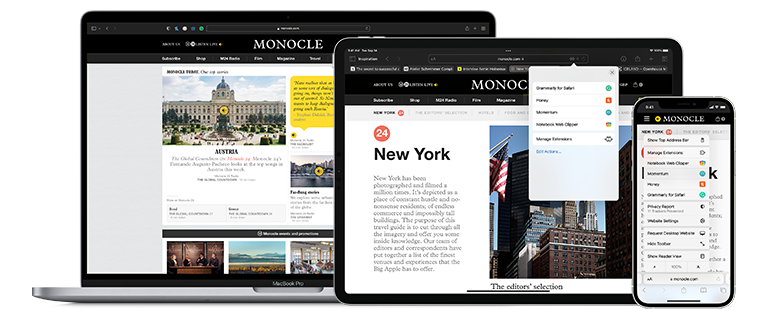
Blocking content
Give users the ability to block certain content types on Safari iOS, iPadOS, and macOS. Built with Xcode, these app extensions are designed for speed and don’t slow down browsing. And because extensions never see what webpages users visit, user data is protected.
Learn about content blockers

Web extensions
Extend the web-browsing experience by allowing Safari to read and modify web page content. Now supported in iOS 15 and iPadOS 15, Safari web extensions are available on all Apple devices that support Safari. These extensions are built with Xcode and can communicate and share data with native apps — so you can integrate app content into Safari or send web data back to your app to create a unified experience.
Learn about Safari web extensions
Distributing and managing extensions
The Extensions category on the App Store for iPhone, iPad, and Mac showcases Safari extensions, with editorial spotlights and top charts to help people discover and download great extensions from the developer community. When your Safari extension is ready to be released, upload it to App Store Connect for distribution on the App Store. Apple reviews all extensions and updates to ensure they work reliably. Before submitting for review, make sure to read the guidelines for extensions .
Get started with App Store Connect
Converting extensions from other browsers
Web extensions that work in browsers other than Safari can be converted to support Safari on Apple platforms. Run the command-line web extension converter to create an Xcode project configured with a macOS app and/or iOS or iPadOS app that includes an extension that can be enabled in Safari.
Learn about converting a web extension for Safari
Upgrading macOS Safari web extensions to support iOS and iPadOS
It's easy to upgrade an existing macOS Safari web extension to also support iOS and iPadOS. Simply rerun your project through the command-line web extension converter tool with the --rebuild-project option. This will create a new Xcode project based on your existing project that includes extensions for these platforms.

Tips & Tricks
Troubleshooting, how to install safari extensions on mac.

Did you know that you can improve the Safari experience on your Mac by installing extensions? Browser extensions can help you personalize your web browser by adding various features made by third-party developers.
Most web browsers that are available today have support for extensions. Users have the option to install these extensions from their respective stores to access features like being able to block content on websites, grammar correction, VPN, and more. For Safari, you’ll be able to download the extensions from the Mac App Store.
The extensions you download from the App Store are disabled by default and you’ll need to enable them manually. In this article, we’ll guide you through the necessary steps to properly install Safari extensions on Mac.
How to Install Safari Browser Extensions on Mac
Installing browser extensions for Safari is a fairly simple and straightforward procedure on macOS. Just follow the steps below to get started.
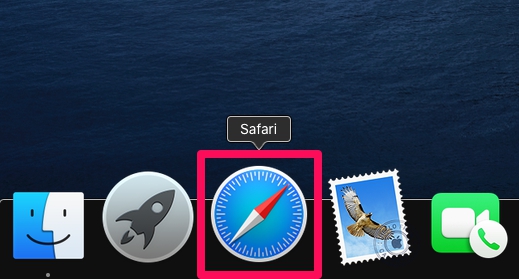
Now you know how to install and enable extensions in Safari on Mac.
Once you’ve enabled an extension, the icon for that particular extension will show up in the Safari toolbar.
It’s worth noting that you’ll get a warning when you enable an extension that’s known to slow down web browsing in Safari. You’ll also be notified if any of the extensions you installed is no longer supported . That being said, if you’re facing performance issues after enabling an extension, you can disable the Safari extension on your Mac or remove the extension from your Mac permanently .
Not all extensions that are available in the store are free, and there are several extensions that you may have to pay for. Although the Mac App Store is the safest and simplest way to install extensions, you can also install Safari extensions that you downloaded from elsewhere by unpacking the extension file.
Did you install some useful extensions from the Mac App Store in Safari for Mac? What’s your favorite Safari extension? Share your experiences, thoughts, tips, and recommendations in the comments!
Enjoy this tip? Subscribe to our newsletter!
Get more of our great Apple tips, tricks, and important news delivered to your inbox with the OSXDaily newsletter.
You have successfully joined our subscriber list.
Related articles:
- How to Install & Use Safari Extensions on iPhone & iPad
- How to Remove Safari Extensions on Mac
- Show File Name Extensions in Mac OS X
- How to Bypass “Safari no longer supports unsafe extension” Error in Mac OS Mojave
» Comments RSS Feed
” you can also install Safari extensions that you downloaded from elsewhere by unpacking the extension file.”
I am doing Greek lessons online with duolingo and have encountered a problem. I’m hoping you can help.
When I type in a Greek answer, it shows up very briefly then seems to vanish – This is very unsettling when you want to compare what you wrote with what is shown at the bottom of the page as the correct version – but in fact it is still there but in a very weak shadowy format.
See eg: My answer is on the right, but is largely invisible
But if I Select that, a slightly darker version of the answer shows up,
But that is clumsy.
Do you know of an Extension, or Setting in Safari that I can change, that will sharpen this image? I have wandered thru Safari Settings and Preferences to see if I can find anything, but no luck so far. cheers, marilyn
I don’t think there is any Safari extension that would help this issue.
That sounds like a bug with Duolingo, have you reached out to their support to report the issue?
If you’re using a web browser to access Duolingo, one solution might be to try a different web browser , so if you’re using Safari you may try Chrome or Firefox for example. It may render their site differently.
Another option would be to use the Duolingo app on an iPhone or iPad, which works quite well from my experience. That app is native and does not run in a browser.
Leave a Reply
Name (required)
Mail (will not be published) (required)
Subscribe to OSXDaily
- - Which Apple Watch Models Support WatchOS 11? Here’s the List
- - iPadOS 18 is Compatible with These iPads
- - iOS 18 is Compatible with These iPhone Models
- - MacOS Sequoia is Compatible with These Macs
- - Listen to Apple Podcasts on the Web
- - Public Beta 6 of MacOS Sequoia, iOS 18, iPadOS 18, Available Now
- - Beta 3 of iOS 18.1, MacOS Sequoia 15.1, & iPadOS 18.1 Released with Apple Intelligence
- - MacOS Sequoia 15 Beta 8 Available to Download
- - iOS 18 Beta 8 Available to Download
iPhone / iPad
- - iPhone 16 Expected to Debut at September 9 Apple Event
- - iOS 18 Beta 7 Available Now, Could Be Final Beta?
- - Updated Version of iOS 17.6.1 & iPad 17.6.1 Released
- - How to Run Llama LLM on Mac, Locally
- - MacOS Sequoia 15 Beta 7 Available for Testing
- - Launch All Apps & Documents Related to a Project with Stapler for Mac
- - How to Recover an Unsaved PowerPoint on Mac
- - How to Uninstall VMWare Fusion on Mac
- - chronod on Mac – High CPU Use & Network Access Requests Explained
- - Why Are iPhone Videos Low Quality & Blurry When Sent to Android Users?
- - Fix brew Error “The arm64 architecture is required for this software” on Apple Silicon Mac

About OSXDaily | Contact Us | Privacy Policy | Sitemap
This website is unrelated to Apple Inc
All trademarks and copyrights on this website are property of their respective owners.
© 2024 OS X Daily. All Rights Reserved. Reproduction without explicit permission is prohibited.
- Apple Watch
- Accessories
- Digital Magazine – Subscribe
- Digital Magazine – Info
- Smart Answers
- Back To School
- Apple’s Big September
- Apple Watch 2024
- New AirPods
- M4 Mac mini
- 11th-gen iPad
- Best Mac antivirus
- Best Mac VPN
When you purchase through links in our articles, we may earn a small commission. This doesn't affect our editorial independence .
The 7 best free Safari extensions for the Mac

Browser extensions add specific capabilities to Safari by reading and modifying web content to promote an integrated browsing experience that’s tailored to your needs. There are two places to find Apple-approved Safari extensions: The App Store and the Safari Extensions Gallery webpage .
With Safari 12 on macOS Mojave and iOS 12, Apple revised the way its native web browser operates with extensions. Whereas in the past, you could easily download an extension from a developer, today you must download and install a Mac app or an Apple approved extension from the Safari Extensions Gallery page. The gallery is still operative for browser versions as far back as version 9, and is still considered a safe way to download and install Safari extensions. Regardless of the browser version, all apps from the App Store and Gallery page can update automatically.
Safari 12 blocks legacy extensions from third-party sources, and is now in the process of deprecating its own Extensions Gallery. It quit accepting new Gallery extension submissions at the end of 2018, accelerating a transition away from the Gallery in favor of the App Store. Many extensions continue to work just fine in Mohave’s latest browser.
Right now, there’s not much to the browser extension section of the App Store, which you can access via the Safari > Safari Extensions menu. Of the 66 App extensions currently available, only 27 are free. Another half dozen are 99 cents and the rest range in price to $19.99. Here are the best of the free extensions from both sources.
Ghostery Lite
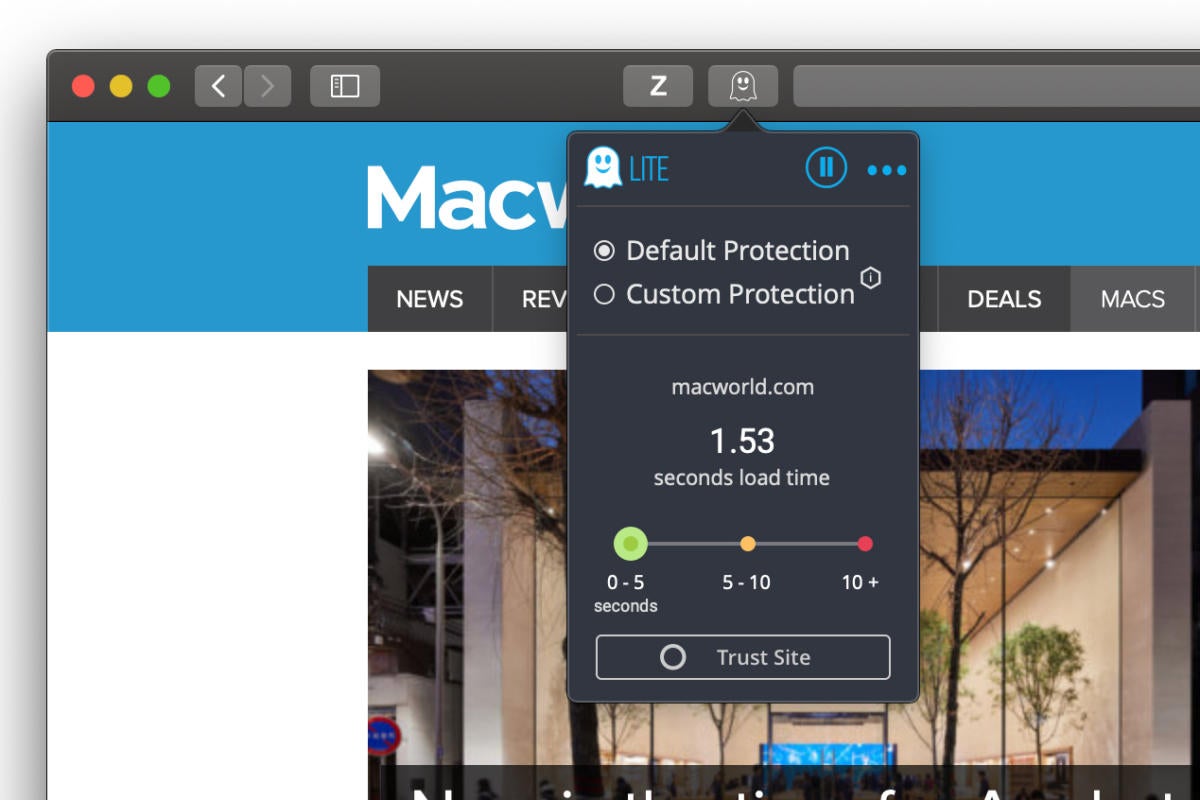
Ghostry Lite Safari extension
Ghostery Lite is the free version of Ghostery that blocks ads and trackers that transmit and receive user information. Using the browser’s own Content Blocker API, the extension discards content, cookies, and tracking scripts to cut down on the information Safari shares with other websites, without sacrificing performance.
You can customize Ghostery from the toolbar button by choosing either the default setting or individually blocking some ads while leaving others for sites you want to support. You can also use the extension to control analytics, audio or video players, adult content and more.
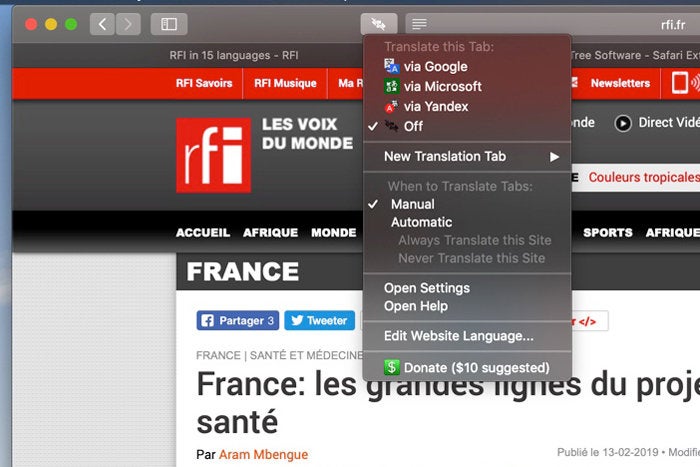
Translate Safari extension
When you come across multi-lingual web content, it’s distracting not to be able to read it in context. Translate lets you translate pages from any language to any other language via either the Microsoft or Google Translate function. You can also choose from a host of other translation services via the toolbar button, contextual menu, or keyboard shortcut. nWithin the settings you can also choose whether to translate pages automatically or manually and choose to set up a preferred service region.
An updated Mac App Store version called TranslateMe costs $9.99.
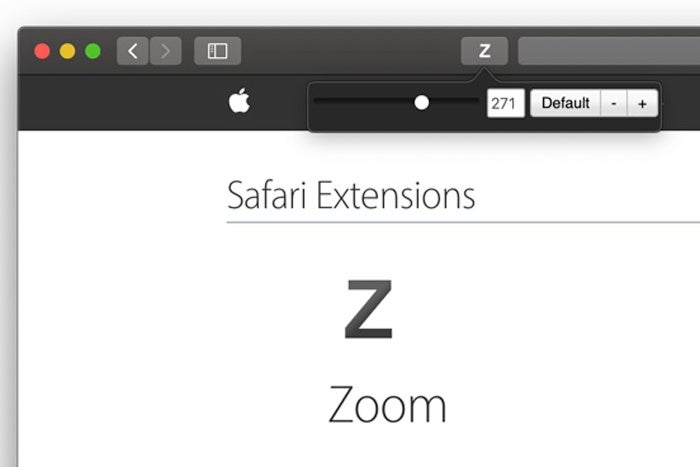
Zoom Safari extension
Sometimes webpage content is just too small (or large). You can fix such issues with Zoom , a simple extension that lets you adjust the scale of content on any webpage.
Just invoke the app from the toolbar, and you get a slider that spans from 0 to 400 percent, making any size text or images easier to see in a full page context. You can adjust sizes with the slider or the plus or minus buttons. A Default button immediately reverts the page to 100 percent.
TrafficLight
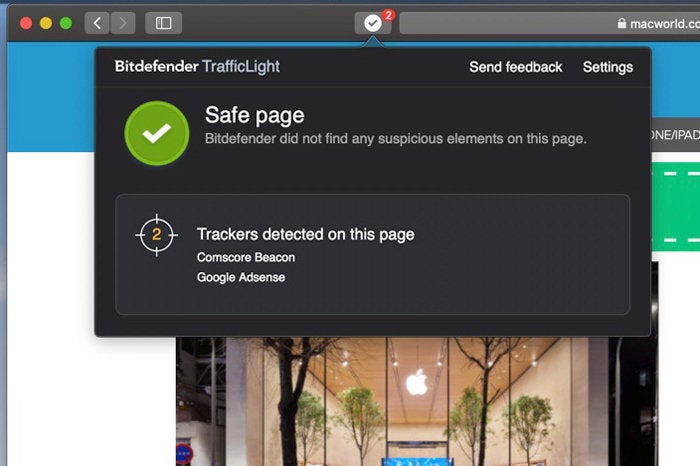
The web often seems like a giant mirror looking inward at every user, spying and recording most activities for both commercial and nefarious purposes. Bitdefender, the company behind the popular anti-virus program of the same name, offers the TrafficLight Safari extension as an advanced malware protection filter that guards your browsing experience against phishing attacks. It finds hidden trackers that follow and analyze your browsing activity, while a safe search feature specifically monitors search results to warn users about malware and fraudulent websites.
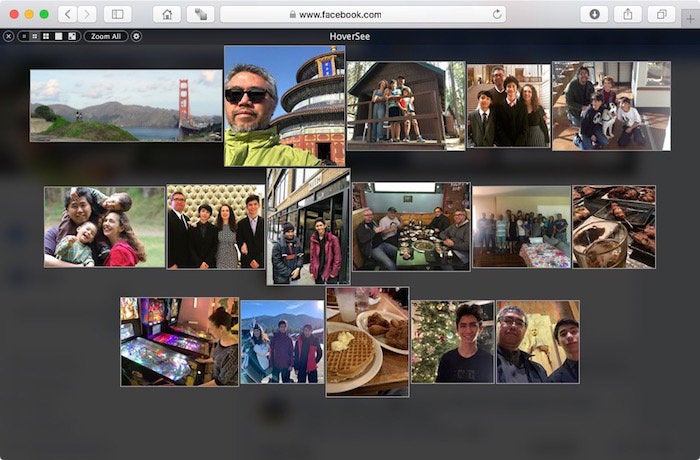
HoverSee Safari extension
Content scaling can be an issue on some websites, with some images especially difficult to decipher. HoverSee enlarges all images and image-based video links as you hover your mouse over them and shows any available descriptions alongside the preview.
It works especially well on thumbnail images like Facebook and Twitter, links to image galleries, and direct image links. If you hover on YouTube, it will automatically play your video in its magnified mode. You can adjust visual display delay, minimum and maximum zoom, white list or black list certain sites, use a hot key to control zoom on specific images, autoplay or mute videos and more.
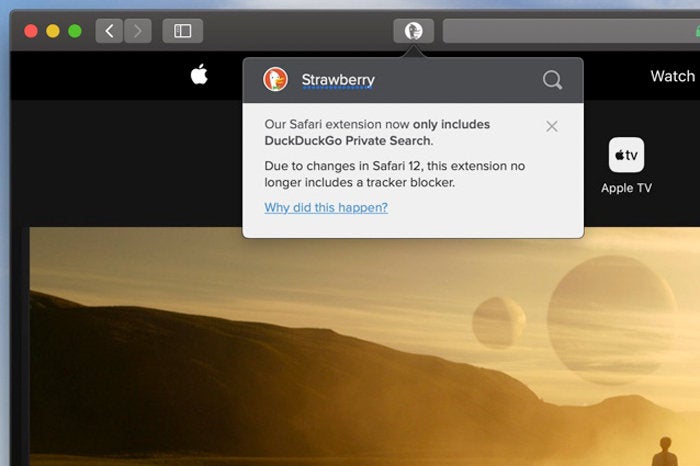
DuckDuckGo Safari extension
Even if you’re not already using DuckDuckGo as your default search engine, you can still take advantage of the search engine’s privacy and security features with this Safari extension. The extension brings up a search interface that lets you search without storing your search history or following you around the web. Just click the icon in the toolbar to get the search box, or invoke it from the right-click contextual menu.
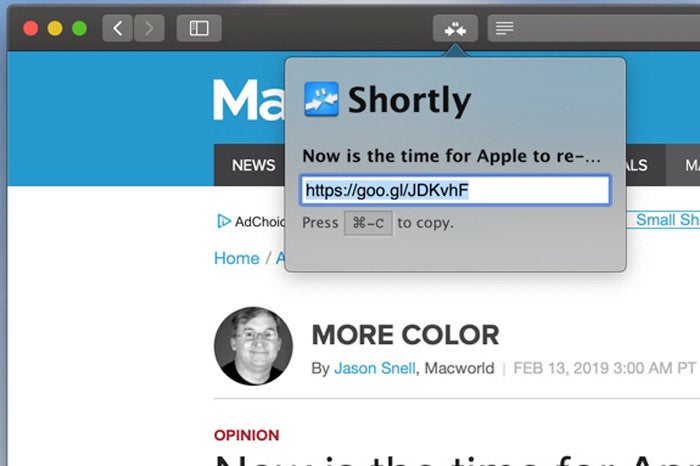
Shortly Safari extension
When you want to include a URL in an email or social media post, it helps to chop long ones into short bits-and that’s where Shortly come in. You can choose your preferred service of Google, Bitly, TinyURL or Custom Endpoint. Just enable the extension in the Safari Preferences, and then click the browser toolbar button or set up a hot key to automatically shorten any URL. Your trim URL appears ready to copy and paste either as a popover or alert window.
Author: Jackie Dove

Jackie Dove is an insomniac tech writer and editor in northern California. A wildlife advocate, cat fan, and photo app fanatic, her specialties include Mac hardware and software, art, design, photography, video, and a wide range of creative and productivity apps and systems. Jackie now writes for a variety of consumer tech publications.
Recent stories by Jackie Dove:
- The Mac Photos app actually can recognize your pets as people–here’s how
- This hidden Safari feature will keep you from falling too far down Internet rabbit holes
- Alien Skin Exposure X4 review: Raw photo processing app applies creative flair to your photos
How-To Geek
How to uninstall or disable safari extensions on mac.

Your changes have been saved
Email is sent
Email has already been sent
Please verify your email address.
You’ve reached your account maximum for followed topics.
Why You Need a Longer Password
Spectrum just raised its prices again, how to switch from google to proton.
Safari extensions add additional functionality to the browser. They function like mini-apps, and on the Mac, they are installed and behave as apps themselves. If you don't want to use a Safari extension anymore, here's how to uninstall it.
Mac users who are using Safari 12.0 or higher (running macOS Mojave or newer) will see extensions show up as apps. In fact, the older Safari extension file isn't supported anymore .
Just like the process of installing Safari extensions, deleting them is also convoluted. Safari extensions are downloaded as individual apps. This means that to remove an extension, you have to delete the app that comes with it (after first disabling it).
You can manage Safari extensions from the browser's Preferences menu. Click the "Safari" button from the menu bar and select the "Preferences" button.
From here, go to the "Extensions" tab. You'll now see a list of extensions in the left sidebar. To disable an extension, click the checkmark button next to it.
Some extensions have multiple sub-extensions, so you'll have to uncheck them all.
The extension will now disappear from the extension bar.
You can now delete the extension. From the extension information section, click the "Uninstall" button.
You'll now see a pop-up message that reads that the extension is part of the app and that to uninstall the extension, you'll have to remove the app itself. Here, click the "Show in Finder" button.
This will open the Finder with the app selected. Right-click the app and choose the "Move to Bin" (or "Move to Trash") button.
Enter your Mac's username and password and then click the "OK" button.
The extension will now be deleted. If you see the pop-up message that reads that the app wasn't deleted because it was in use, you'll have to go back to Safari's Preferences menu and make sure that the extension is disabled. Again, ensure that all sub-extensions are also disabled.
Once the extension is deleted (moved to the trash), you'll see that it disappears from the Safari extension bar and from Safari Preferences.
Find yourself frequently switching between Safari on your Mac and iPhone? Here's how to seamlessly move Safari tabs between iPhone, iPad, and Mac .
Related: How to Move Safari Tabs Between iPhone, iPad, and Mac
- Web Browsers
App Store User Guide
- Get apps and Safari extensions
- Subscribe to Apple Arcade
- Download and play Apple Arcade games
- View Game Center achievements
- View and manage purchased apps
- Update apps
- Install and reinstall purchased apps
- Manage your subscriptions
- Tell people about Mac apps
- Change App Store settings
- Keyboard shortcuts
Get apps and Safari extensions in the App Store on Mac
To find the perfect app or Safari extension, search for it or browse the App Store. After you find what you want, you can purchase it using your Apple ID , or you can redeem a download code or gift card.
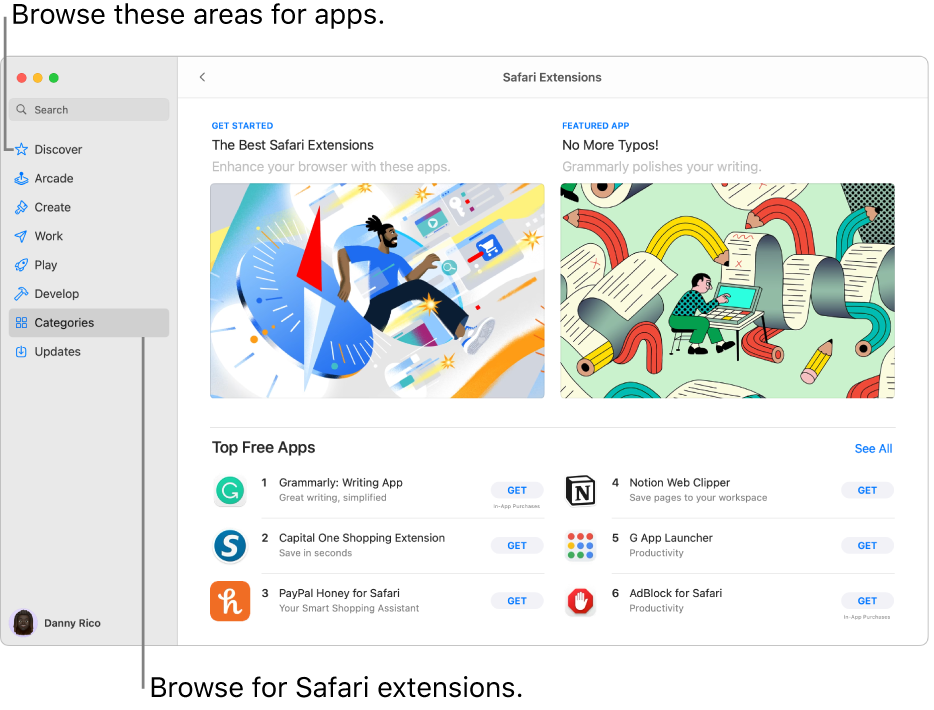
Open App Store for me
Find and buy apps
Search for an app: Enter one or more words in the search field at the top-left corner of the App Store window, then press the Return key.
Browse the App Store: Click Discover, Create, Work, Play, Develop, or Categories in the sidebar on the left.
Apps shown with the Designed for iPhone or Designed for iPad label are also compatible with Mac computers with Apple silicon . See Use iPhone and iPad apps on Mac with Apple silicon .
Click an app’s name or icon to get a description, view customer ratings and reviews, and see the app’s privacy practices.
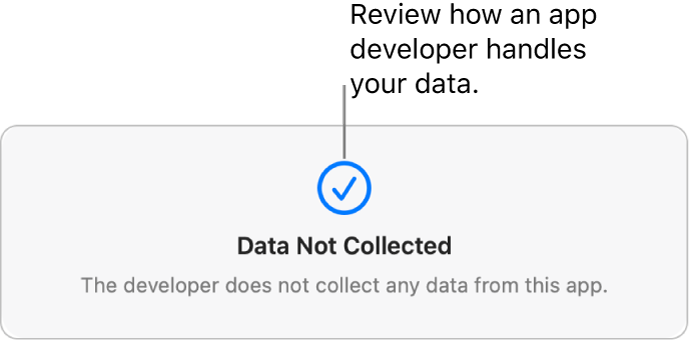
To download the app, click the button that shows the price of the app or “Get.” Then click the button again to install or buy the app (or use Touch ID ).
You can also cancel a download before it has finished:
From the Finder: In the Applications folder, Control-click the app icon, then choose Move to Trash.
Change your settings for downloads and purchases
If you don’t see your name, click “Sign in with your Apple ID” to enter your Apple ID or to create one.
Click Media & Purchases.
Choose your options.
Redeem iTunes gift cards, Apple Music cards, or a download code
If you have a gift card with a box around the code, you can use the built-in camera on your Mac to redeem the card. After you click Redeem, click Use Camera, then hold the gift card 4 to 7 inches (10 to 18 centimeters) from the camera. Make sure the code area is near the center of the preview area, then hold the card steady until it’s redeemed.
See the Apple Support article What type of gift card do I have?
Purchase in-app content and subscriptions
Some apps sell extra content, including app upgrades, game content, and subscriptions. To make an in-app purchase, enter your Apple ID (or use Touch ID ). For more information about subscriptions, see Manage subscriptions in the App Store .
Download apps purchased by other family members
If you’re part of a Family Sharing group, you can download eligible apps purchased by other family members.
Click the “Purchased by” menu, then choose a family member.
Reeder. 17+
Silvio rizzi.
- #13 in News
- 4.1 • 10 Ratings
- Offers In-App Purchases
Screenshots
Description.
Reeder is your all-in-one inbox for reading, watching and listening to content from various sources. From Unread Counts to Timeline Syncing Say goodbye to unread counts! With Reeder, your timeline position is synced across all your devices, letting you pick up right where you left off. Shared Feeds Turn any tag into a public, auto-updating feed that can be viewed in any browser or added to any RSS reader that supports JSON feeds, making it simple to share your curated content. Unified Timeline Reeder supports more than just RSS feeds. It integrates videos, podcasts and social media posts into a single, streamlined view. While it’s not meant to replace full-featured clients, Reeder offers a centralized way to keep track of everything you follow, with the option to open content in other apps (if supported) when you want to dive deeper. Save and Organize Links Easily save links from Safari or any other app to Reeder using its share extension, keeping everything organized and easy to find. iCloud Sync Reeder only syncs what’s important — your subscriptions, timeline position and tagged items (including Links, Favorites, Bookmarks and Later) — across all your devices using iCloud, making syncing faster and more efficient, with changes pushed to your other devices within seconds. Content is fetched directly from the sources, ensuring you always have the latest updates. Terms of Use: https://reeder.app/terms Privacy Policy: https://reeder.app/privacy
Ratings and Reviews
The app is beautiful. I also completely understand why the developer left the old Reeder app fully functioning. This app is nothing like that one. Which is fine. But not for me. I’m gonna stick to the Classic app for the foreseeable future. At the very least i want to be able to sort my RSS feeds in folders like in the past apps. Don’t seem to be able to do any kind of sorting here past alphabetical. Maybe the app will get better in time.
Confusing? Needs More Options
The home feed displays oldest first, but then not all in the correct order. Sometimes it’s right then other times it displays a huge chunk from a single feed going back over 5 years. Makes it unusable. There are no options currently to change the ordering - which seems odd. And then… how do you clear your home feed? There is no option to do so and there doesn’t seem to be a read / not read option. It just saves your scroll position in the feed. Maybe that’s a purposeful decision to make something that’s ‘not an RSS reader’ and I can respect that. Maybe it’s just not for me. Or maybe I need a few more quality of life type features to use it.
I am a long time subscriber, but the lack of settings to increase font size is a deal breaker for me. Apps focused on reading should include accessibility options by default. Hopefully this is a temporary oversight, but I am happily using the old version until then.
App Privacy
The developer, Silvio Rizzi , indicated that the app’s privacy practices may include handling of data as described below. For more information, see the developer’s privacy policy .
Data Not Collected
The developer does not collect any data from this app.
Privacy practices may vary, for example, based on the features you use or your age. Learn More
Information
- Yearly $10.00
- Monthly $1.00
- App Support
- Privacy Policy

Family Sharing
Some in‑app purchases, including subscriptions, may be shareable with your family group when family sharing is enabled., more by this developer.
Mela - Recipe Manager
Reeder Classic

COMMENTS
On your Mac, open Safari and choose Safari > Settings, then click Extensions. Select "Share across devices" at the bottom of the window. On your iPhone or iPad, go to Settings > Safari > Extensions, then turn on Share Across Devices. If an extension on one device is also compatible with your other devices, it automatically appears in ...
In the Safari app on your Mac, choose Safari > Settings, then click Extensions. Do any of the following: Turn an extension on or off: Select or deselect the extension's checkbox. Note: You get a warning if you turn on an extension that slows down browsing. Use extensions on your other Apple devices: Select "Share across devices.".
Safari is a great browser for Mac users, but there are many Safari extensions that can make it even better. Here are 15 of the best Safari extensions for Mac users. From password managers to ...
View your Safari extensions. Follow these simple steps to see the extensions you have installed on Safari. 1) Open Safari and click Safari > Settings or Preferences from the menu bar.Note: The Safari Extensions option you see in this menu is for viewing extensions available in the App Store, not those you have installed. 2) Click the Extensions tab. On the left of the window, you'll see all ...
Safari extensions give your browser serious superpowers, letting you block ads, find the best prices and discounts while you shop, save web pages for offline reading, and much more. Adding an extension is easy: Browse the Safari Extensions category on the App Store, then tap Get to install one. Then go to Settings > Safari and tap Extensions to toggle it on.
Alternatively, go to Safari > Preferences from the menu bar and select the "Extensions" tab to see a list of all available extensions. To enable an extension, click the checkmark icon next to the extension in the left sidebar. From the pop-up message, choose the "Turn On" option. You can come back here at any time and click the checkmark again ...
How to find and install Safari Extensions on Mac. 1. Launch the Safari browser and click Safari from the top toolbar menu. Now select Safari Extensions. 2. The Mac App Store will open on the ...
Open the Mac App Store. Choose Categories on the left side of the menu. Select Safari extensions under Extensions. To find Safari Extensions, open the Mac App Store. Choose Categories on the left side in the menu. Select Safari Extensions. (Image credit: iMore) Click Get or the payment amount next to the Safari extension you wish to install.
15. PayPal Honey for Safari. Essential Safari Extensions for Mac: Final Words. 1. Bear - Markdown Notes. Note taking on Bear - Markdown Notes. Whether you're a writer, teacher, lawyer, engineer, student, or parent, Bear - Markdown Notes helps you with organization and editing.
In the Safari app on your Mac, click Safari in the menu bar. Click Safari Extensions. This will open the App Store and displays all the available extensions. Browse through the available Safari ...
Open Safari on your Mac. Click the Safari button in the top menu bar. Then, click Safari Extensions from the drop-down menu. You'll be brought to the Mac App Store, where you can browse or search ...
Like Chrome, Safari isn't just a stagnant web browser, it also has additional functionality via its Safari Extension plugins which take seconds to install.A form of add-on, Safari extensions now come bundled with relevant Mac apps, as well as via the App Store. Whether you're looking for productivity hacks, easy ways of saving money on your shopping, or ways to make your browsing experience ...
From the Safari menu, click on Safari Extensions. 3. You will now be taken to the Mac App Store, where you can find extensions, both free and paid, organized into different categories. 4. Once you ...
Starting with macOS Ventura, iOS 16 and iPadOS 16, you can share extensions across your Mac, iPhone and iPad: On your Mac, open Safari and choose Safari > Settings, then click Extensions. Select "Share across devices" at the bottom of the window. On your iPhone or iPad, go to Settings > Safari > Extensions, then turn on Share Across Devices.
To distribute Safari Extensions, you need to be a member of the Apple Developer Program. You'll also get access to development resources for macOS, iOS, watchOS, and tvOS. Safari Extensions on the Mac App Store are compatible with Safari 10 or later running on OS X El Capitan or later. . Enhance and customize the web browsing experience on ...
Open the Safari menu and choose Preferences. Click on Extensions. Tick an app extension in the list to the left to enable it. Note that an app may include several extensions. It's up to the ...
Open Safari on macOS Ventura. Click on the Safari menu. Then click on Settings. In the Settings pane that appears, click on Extensions toward the right. This is important and you're going to get ...
In the Safari app on your Mac, use Extensions settings to change how you use extensions installed on your Mac. To change these settings, choose Safari > Settings, then click Extensions. Safari extensions are software programs you can install to customize the way your browser works. For example, extensions can show news headlines in a bar below ...
Open "Safari" on your Mac. Head over to Safari's settings by clicking on "Safari" in the menu bar and choosing "Preferences" from the dropdown menu. This will open a new settings window on your screen. Click on the "Extensions" tab as shown below. Here, you'll be able to see all the installed extensions.
Ghostery Lite. Ghostery Lite is the free version of Ghostery that blocks ads and trackers that transmit and receive user information. Using the browser's own Content Blocker API, the extension ...
Click the "Safari" button from the menu bar and select the "Preferences" button. From here, go to the "Extensions" tab. You'll now see a list of extensions in the left sidebar. To disable an extension, click the checkmark button next to it. Some extensions have multiple sub-extensions, so you'll have to uncheck them all.
To download the app, click the button that shows the price of the app or "Get.". Then click the button again to install or buy the app (or use Touch ID). To pause a download during installation, click the progress indicator . Click the Download button to resume. From the Finder: In the Applications folder, Control-click the app icon, then ...
Easily save links from Safari or any other app to Reeder using its share extension, keeping everything organized and easy to find. iCloud Sync Reeder only syncs what's important — your subscriptions, timeline position and tagged items (including Links, Favorites, Bookmarks and Later) — across all your devices using iCloud, making syncing ...