How to Block Youtube Ads on Safari
Key points:.
- YouTube ads can be annoying and intrusive, and some users may want to block them on Safari.
- There are different methods to block YouTube ads on Safari, such as subscribing to YouTube Premium, ad blocker extensions, and browsers with ad block.
- Ghostery is a YouTube ad blocker extension for Safari that’s free and powerful, and lets you block ads and trackers on YouTube and other websites.
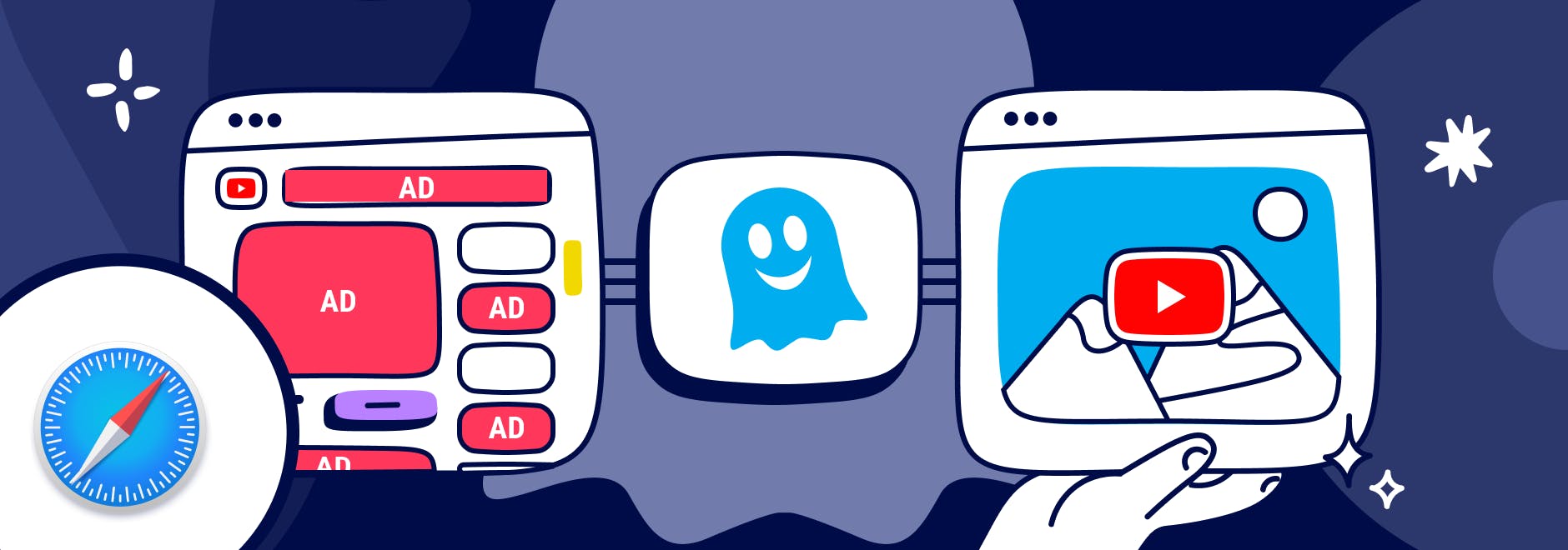

Block Youtube Ads on Safari
YouTube is one of the most popular video-sharing platforms in the world.
By June 2022, more than 500 hours of video were uploaded to YouTube every minute, which is about 30,000 hours of uploaded content per hour .
However, videos are interrupted often by ads, and they’re often irrelevant to your interests.
And while Safari comes with some built-in tracking protection , it does not block ads without using a browser extension.
We’ll explain different ways to block YouTube ads, including subscribing to YouTube Premium, using an ad blocker, or downloading a browser with ad blocking built-in.
Why Block YouTube Ads
YouTube ads are a way for the platform to generate revenue and support its creators, but some ads are more intrusive than others.
The main form of YouTube ads are:
- Pre-roll ads: Play before the video starts. They can be skippable or non-skippable, and they can last from 5 seconds to 20 seconds or more.
- Mid-roll ads: Play during the video, usually at a predetermined time. They can also be skippable or non-skippable, and they can interrupt the flow of the video.
- Post-roll ads: Play after the video ends. They are usually skippable, but they can still be annoying if you want to watch another video right away.
These types of ads can negatively affect your YouTube experience in several ways.
For example, YouTube ads:
- Waste your time and bandwidth by forcing you to watch something you are not interested in.
- Interrupt your concentration and enjoyment by breaking the continuity of the video.
- Expose you to unwanted or inappropriate content that may not match your preferences or values.
- Track your online activity and collect your personal data for advertising purposes.
So you may wonder, “Can you block ads on YouTube?”
Here’s how to automatically skip ads on YouTube.
Methods to block YouTube ads on Safari
There are different ways to block YouTube ads for Safari.
YouTube Premium
YouTube Premium is a subscription service that offers several benefits for YouTube users. You can:
- Videos without ads: Watch any video on YouTube ad free.
- Offline videos: Download videos to watch them later without an internet connection.
- Background play: Play videos in the background while using other apps or when your screen is off.
- YouTube Music: Access a music streaming service with millions of songs and playlists.
- YouTube Originals: Watch exclusive shows produced by YouTube.
YouTube Premium includes a one-month free trial for new users.
Ad blocker Extensions for Safari
Another way to block YouTube ads on Safari is to use an ad blocker extension for Mac , iPhone , and iPad . An ad blocker extension is a software that blocks or filters out unwanted ads from websites.
There are many ad blocker extensions available for Safari, and one of the best ones is Ghostery Ad Blocker . Ghostery’s Safari YouTube ad blocker is a powerful tool that blocks ads on YouTube and other websites.
With Ghostery’s ad blocker extension, you can:
- Block ads on YouTube, including pre-roll, mid-roll, post-roll ads.
- Stop trackers that may slow down your browser or compromise your privacy.
- Whitelist specific websites that you want to support or see ads from.
Ghostery’s ad blocker extension is free and easy to install.
How to Install Ghostery's Ad Blocker Extension on Safari
To install Ghostery’s Safari ad block extension:
- Go to our website and click on Get Ghostery .
- Follow the on-screen instructions to add the extension to your browser.
- Enjoy an ad-free browsing experience with Ghostery!
Never installed a browser extension on Safari? Check out our instructions on how to get started or watch our YouTube video guide .
Once you’re finished, you can block YouTube ads on Safari on almost any website you visit.
Browsers with Ad Block
If you do not want to add an extension to Safari, then another option to block YouTube ads is to use a browser with ad block. An ad-blocking browser is a web browser that has a built-in ad blocker that automatically blocks ads from websites.
One of the best ad-blocking browsers is the Ghostery Private Browser .
Ghostery Private Browser is a fast, private browser that offers a smooth and ad-free browsing experience. With it, you can:
- Block ads on YouTube and other websites without installing any extensions or making further configurations.
- Protect your privacy and security with features such as private browsing windows and anti-phishing protection .
- Browse faster and save data by reducing page loading time and bandwidth consumption.
Ghostery’s Private Browser is free and easy to use. You can download it here .
TIP: Click here for ways to protect your privacy on Safari.
Final Thoughts
YouTube ads can be a nuisance for many users who want to enjoy their favorite videos without interruptions or distractions. Fortunately, you can block ads on YouTube using Safari by:
- Signing up for YouTube Premium and getting ad-free videos and other benefits.
- Installing Ghostery’s ad blocker extension to stop ads and trackers on YouTube and other websites.
- Downloading Ghostery Private Browser with a built-in ad blocker feature.
Whichever way you choose, you can start blocking ads on most websites.
Get in touch if you have any questions. We’re always happy to help.
Related articles

Top 5 Best Android Browsers with Built-In Adblock
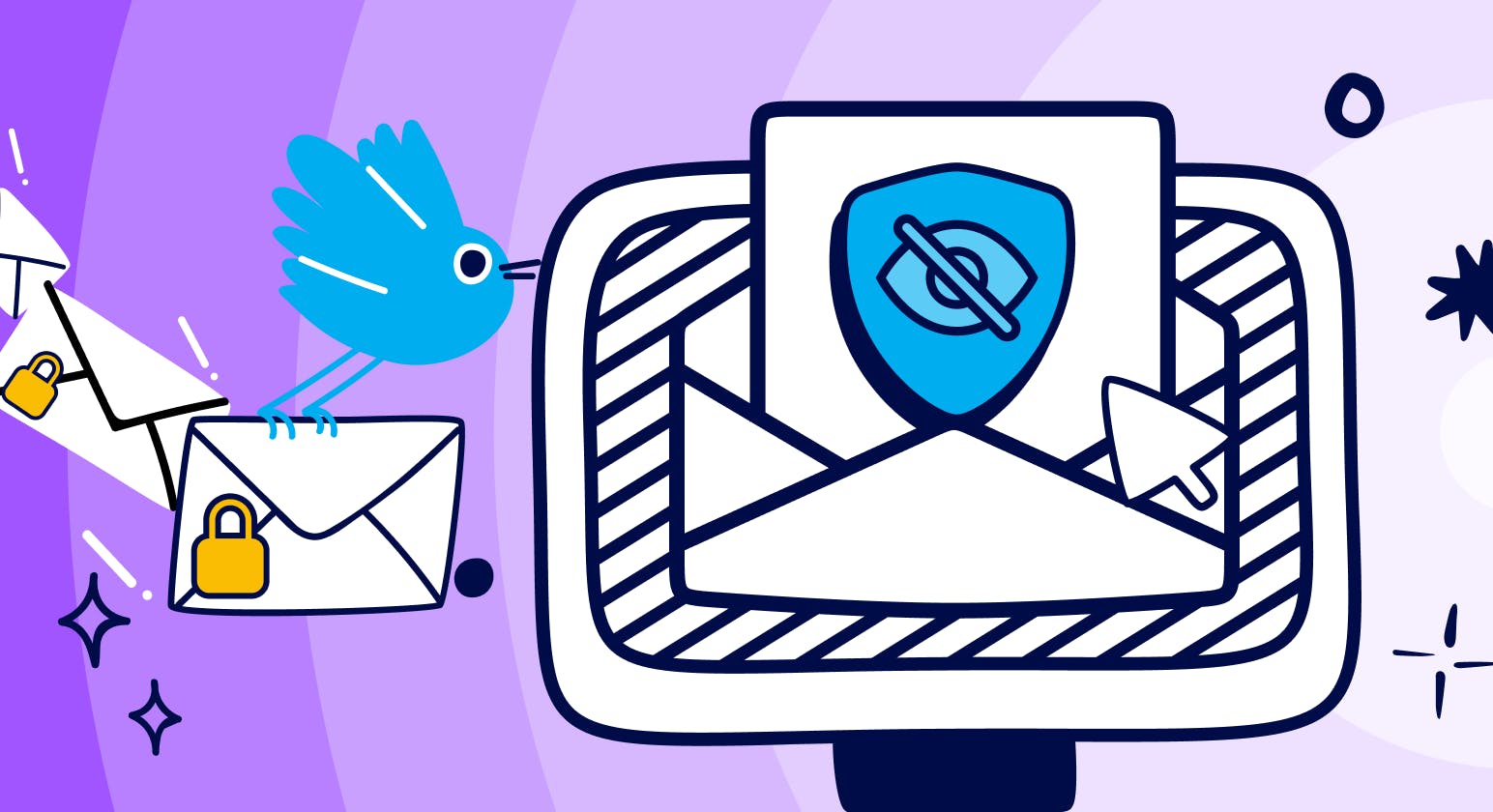
Best Free Anonymous Email Accounts for 2024
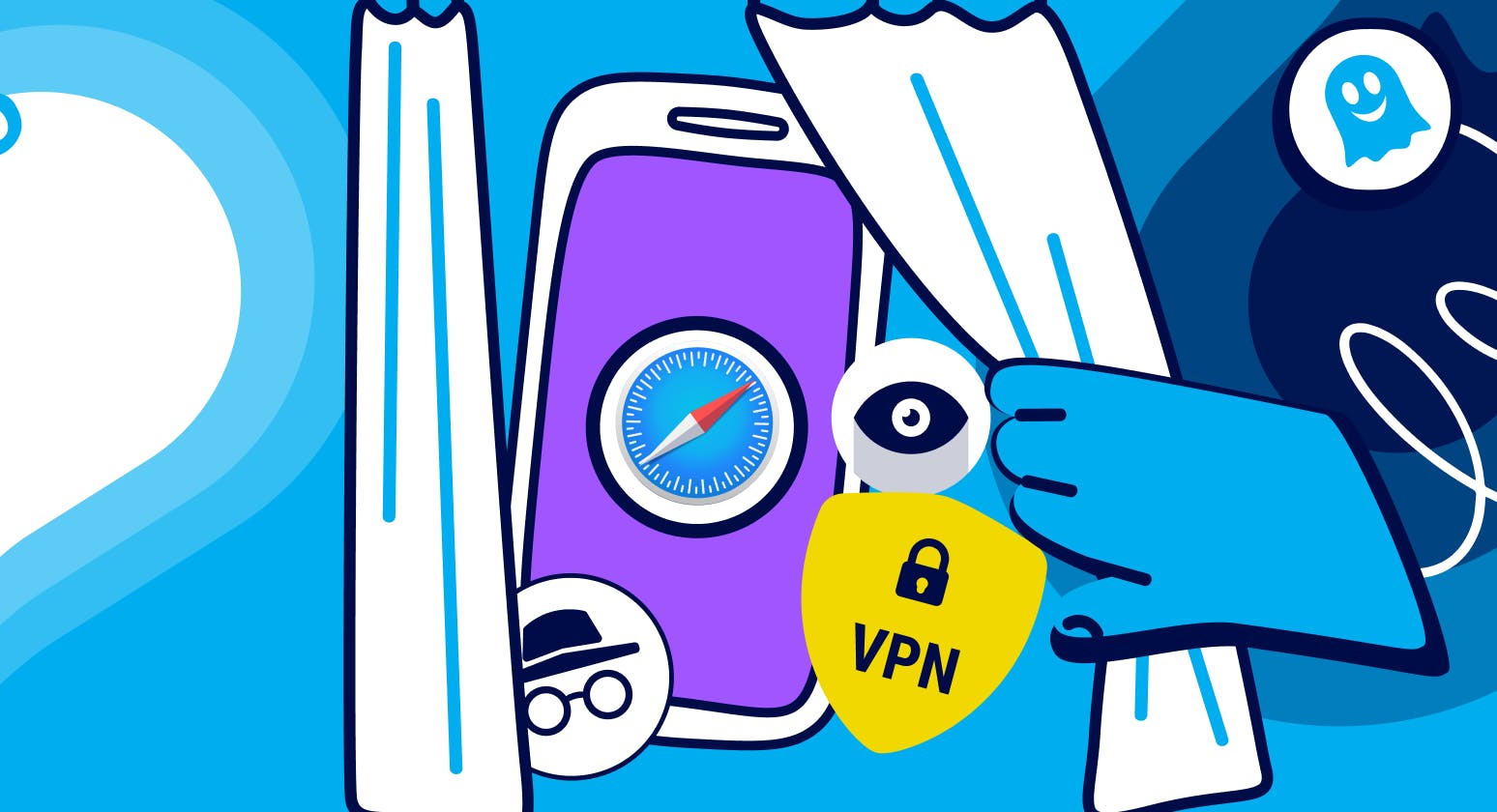
How to Use Private Browsing on iPhone
How to efficiently block YouTube ads in Safari
In this post, we'll show you how to get rid of YouTube ads in Safari browser on your iOS device. If you don't want to read entirely, skip directly to instructions .
UPD: added support for YouTube Music , several minor bugs fixed. You need to reinstall the shortcut to get the update: https://agrd.io/ios_youtube_shortcut To get a shortcut that updates automatically download a newer version: https://agrd.io/ios_youtube_shortcut_remote
Several weeks ago we started receiving complaints about some YouTube ads that somehow managed to infiltrate Safari. As you may know, because of Safari Content Blocking API our hands are quite tied when it comes to content blocking opportunities. We explained why in this article and in all detail, hoping that Apple will pay attention to the current situation.
UPD: And they did! There is definitely a chance that the situation will improve in the future.
We managed to quickly solve the problem with ads in the AdGuard for Safari extension, on macOS it was easier to do: thanks to the "AdGuard Advanced Blocking" extension, we can compensate for missing Safari content blocking capabilities. But with iOS, the problem persisted, and we must admit that it was rather sad that we could not get rid of ads, like we used to.
And then... eureka ! We remembered that YouTube works without reloading the page. It turns out that you can run a special script that will work and remove ads until the page is reloaded. After realizing this fact, the way to implement it came quickly — last fall, Apple added shortcuts that are great for this task. In the blink of an eye, we developed our own quick command (shortcut) that outright removes YouTube ads.
We're thrilled to have come up with a solution to help iOS and iPadOS devices owners. If you too have been hit by the sudden flurry of YouTube ads popping up in Safari, then this is the solution for you. In the next version of AdGuard for iOS, such a command will appear automatically, and we are already working to bring this version out as soon as possible. But if you don't want to wait, here's what you need to do to activate it right now.
How to add a shortcut to block YouTube ads in Safari
- Open the "Shortcuts" app. It can be found in system settings or downloaded from App Store .
- If you have not used shortcuts before, then to launch ours you will first have to run any shortcut offered by Apple.
- Go to the "Shortcuts" app, launch any, then Proceed to iOS device settings -> Shortcuts and enable the "Allow Untrusted Shortcuts" option.
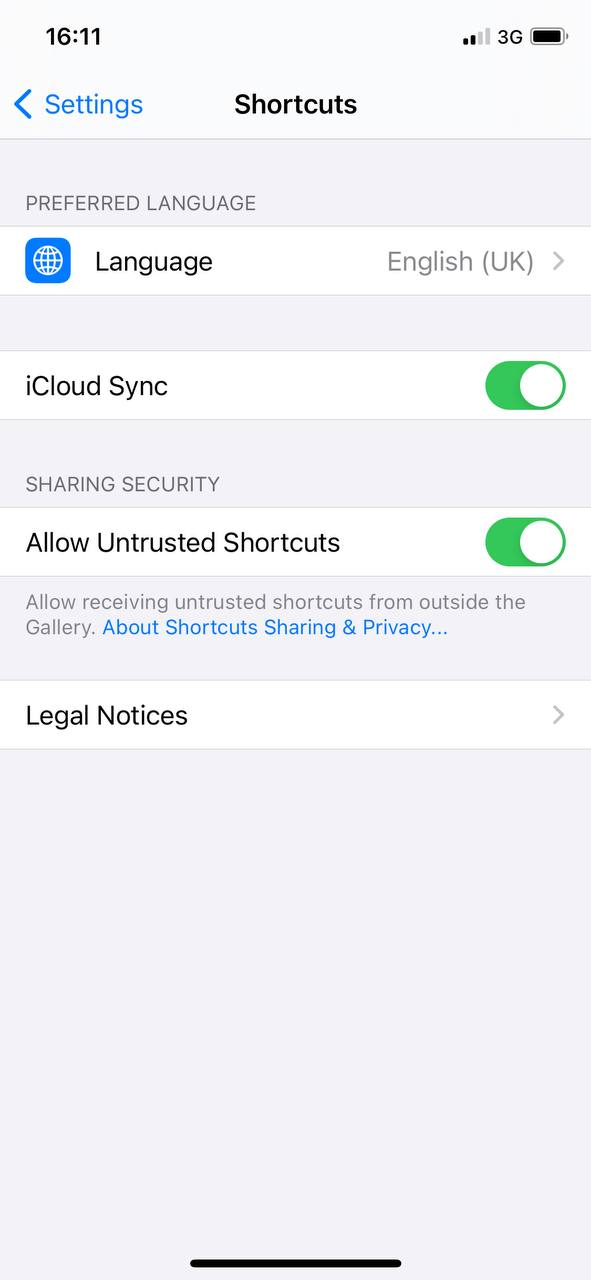
- Now proceed at this link , tap "Get Shortcut" , and you'll see the contents of the AdGuard shortcut. To install it, scroll a bit down and tap "Allow Untrusted shortcut" (yeah, we know, it doesn't sound too good).
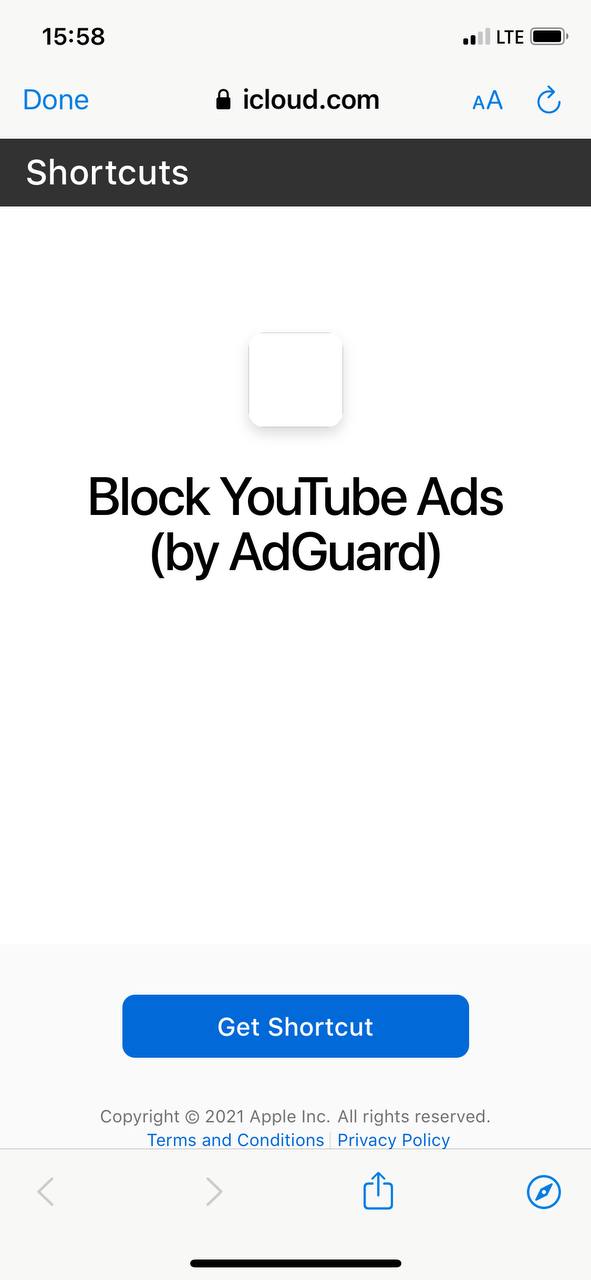
- Now open YouTube in Safari. Click on the bottom icon in the middle, scroll to the end and select Block YouTube Ads (by AdGuard) .
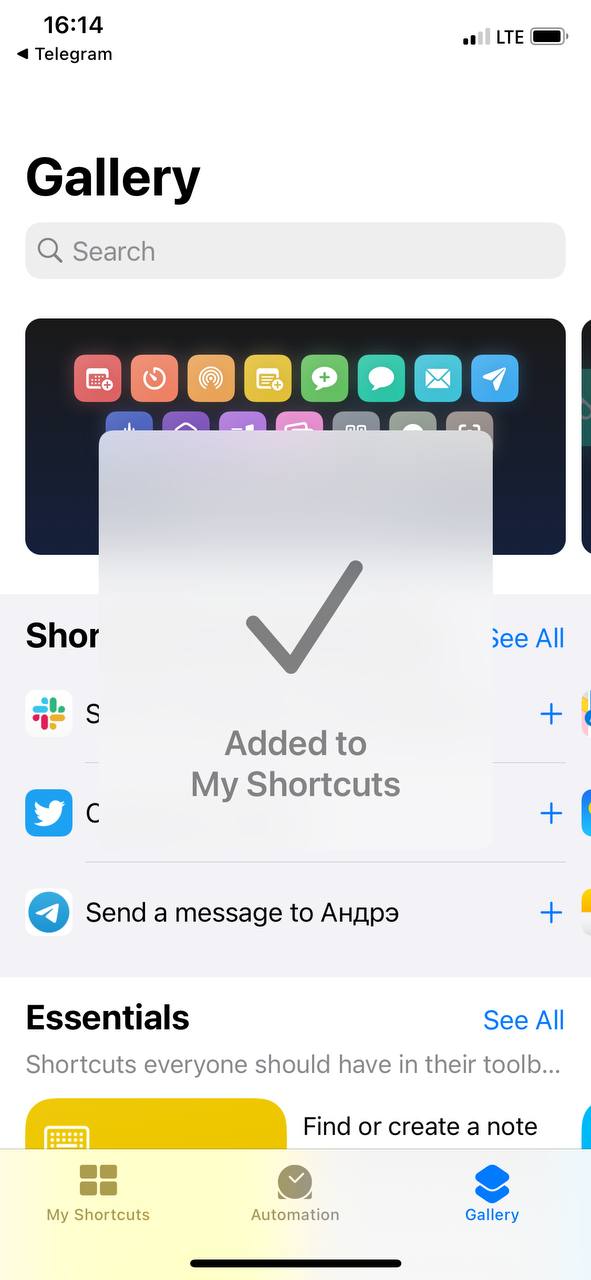
Tap "Allow" in the appeared notification.
All done! Now you can watch YouTube without ads.
If the shortcut is enabled and working, the inscription "with AdGuard" will appear next to the YouTube logo. If it is not there, you probably reloaded the page and the shortcut needs to be restarted.

Apple considers any third-party developer to be untrustworthy, so AdGuard is naturally one of them. But if you know and use our applications, then you can be sure that you can trust us :)
Please note that when you reload the page, you will need to rerun the command.
- This shortcut is open-source. In this repository you can see everything it does.
- The shortcut is not updated by itself. This means that if we change something in it, it will need to be reinstalled. But when the new version of AdGuard comes out, there will be no need to think about it.
- The shortcut can be used without AdGuard. Even if you don't use any blocker on iOS at all, it will completely clean YouTube from ads.
This is a temporary solution, of course. But right now it seems to be the best possible option. The problem is especially noticeable on iPads, where a white blank field appears instead of ads. But even if you have an iPhone, using the shortcut will make the situation better: in addition to advertising, an extra click will disappear, which interferes with the autoplay of the video. If you are used to living happily without YouTube ads and are annoyed to see them again in Safari, try our shortcut.
We will be glad if you can share your opinion on it. Waiting for your feedback here in the comments section or on our social networks!

All done! Something went wrong Subscribe to our news
Subscribe to our news.
Get news about online privacy and ad blocking, AdGuard product releases, upcoming sales, giveaways, and more.
You’re subscribed
News, promos, and special offers: you won’t miss out.
Recommended articles
How to block ads on youtube: quick insight and things to know, how to block ads on twitch, how to block pop-ups on all platforms, adguard ad blocking extension for safari, adguard for windows, adguard for mac, adguard for android, adguard for ios, adguard vpn.
74 locations worldwide
Access to any content
Strong encryption
No-logging policy
Fastest connection
24/7 support
AdGuard Content Blocker
Adguard browser extension, adguard assistant, adguard dns, adguard home, adguard pro for ios, adguard for safari, adguard temp mail, adguard for android tv.
Newsletters
- Our sponsors
- Watch Store
- Hot topics:
- Buying guides
- Apple rumors
- Editor’s picks
Block all YouTube ads with the best Safari extension ever [Awesome Apps]
By D. Griffin Jones • 8:00 am, November 16, 2023
![Block all YouTube ads with the best Safari extension ever [Awesome Apps] Vinegar running on iOS](https://www.cultofmac.com/wp-content/uploads/2023/11/Vinegar-1536x1152.jpg)
If you love YouTube but hate YouTube ads, Vinegar is the best Safari extension you can download. It blocks all ads on YouTube and restores many iOS-native features like playing videos in the background, picture-in-picture, and more on iPhone, iPad and Mac alike.
YouTube ads are freaking insufferable. But if you don’t want to put down the dough for YouTube Premium (currently $13.99 per month), you can pay a one-time fee of just $1.99 to buy Vinegar for all your Apple devices.
If you ever watch YouTube, Vinegar is life-changing. Get it now on the App Store for iOS, iPadOS and macOS .
Vinegar: Block YouTube ads with native video playback on iPhone, iPad and Mac
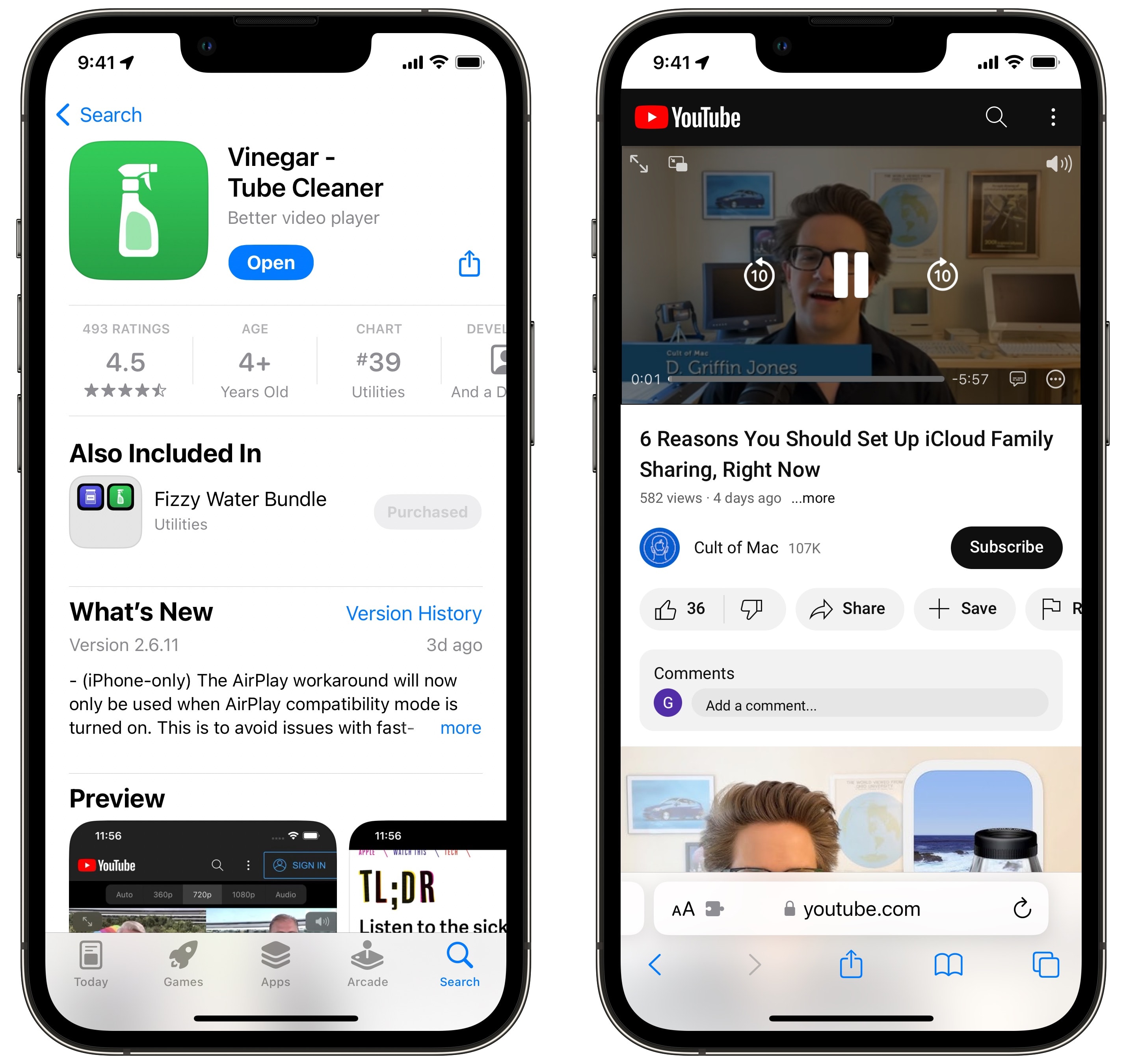
Effectively, what Vinegar does is really simple. It replaces the YouTube video player with the built-in iOS (or macOS) video player. That gives you all kinds of benefits.
First of all, you won’t see any ads. Nothing before the video, nothing interrupting the video, nothing in the sidebar. Need I say more? With Vinegar, you always jump straight into the YouTube content you want to watch.
Second, you get a bunch of features back that YouTube takes away from you. You can play a video picture-in-picture to keep watching while you send a text, scroll through social media or play a game. Or, you can play audio in the background without the video: Just start a video, go back to the Home Screen and hit the play button from Control Center.
Finally, if you care about such things, Vinegar uses Apple’s own video player instead of the YouTube interface. It’s a matter of personal preference, but I’m biased toward Apple’s design. I find the YouTube player cluttered and messy.
What’s the catch? Not much.
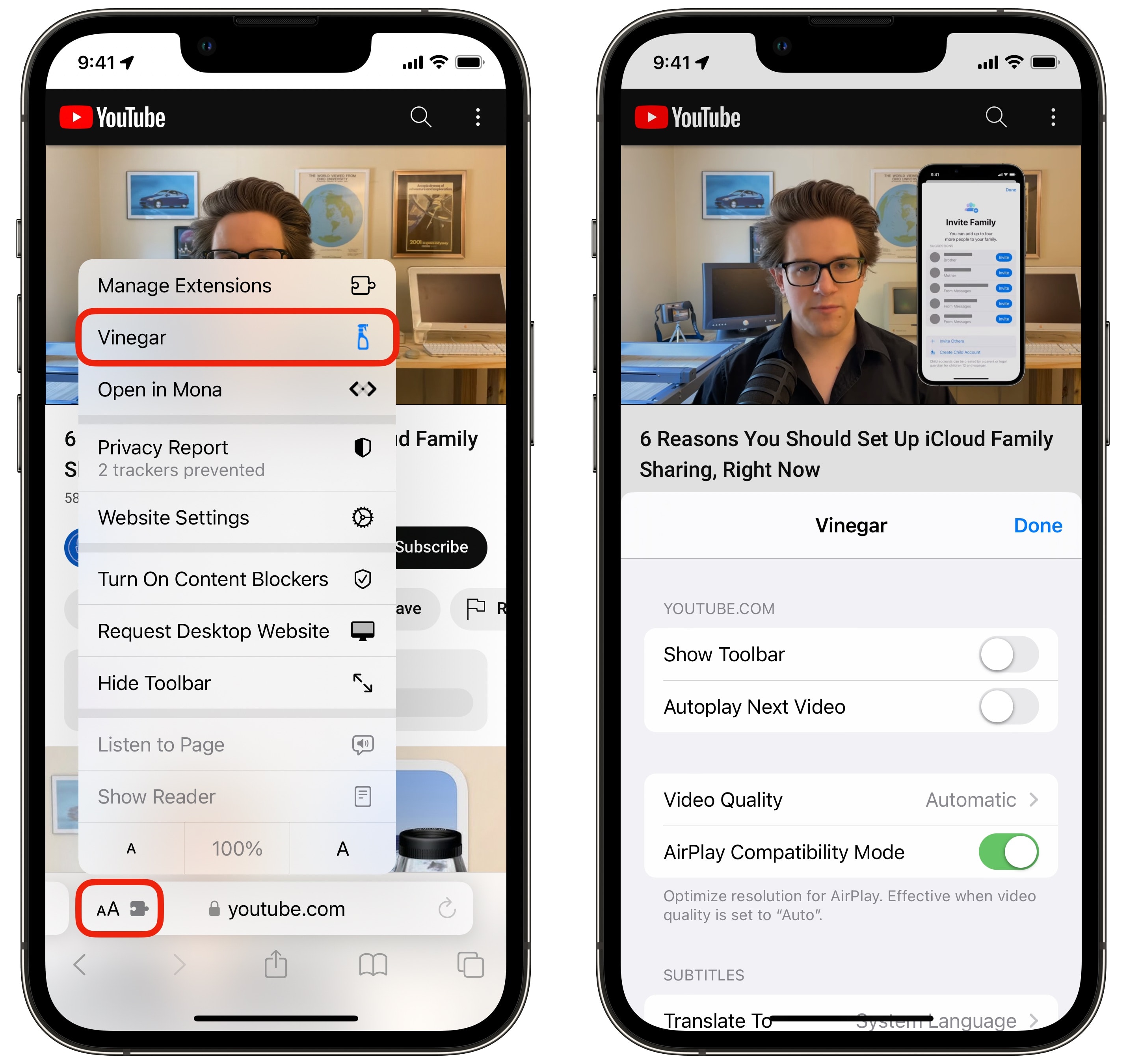
Keep in mind that, since Vinegar is a Safari extension, this only works on the youtube.com website, not the YouTube app. For best results, you should actually uninstall the YouTube app to prevent links from opening in it instead of Safari. That’s the only major downside to using Vinegar.
On a more minor note, some YouTube-specific features don’t work — information cards that show up in the middle of a video and endscreen buttons. But that’s a small price to pay in exchange for ad-free watching, in my opinion.
This YouTube ad blocker is astonishingly cheap
The literal price you must pay for Vinegar is $1.99, an absolute steal compared to the $13.99 monthly subscription fee for YouTube Premium. Vinegar has a totally clean App Privacy Report, with no data collected at all. And it’s a universal purchase that supports Family Sharing, so you only have to buy it once for your whole household to enjoy ad-free YouTube on all their devices.
Vinegar is a no-brainer to block YouTube ads on iPhone, iPad and Mac. I recommend it for everyone.
Download from: App Store
Daily round-ups or a weekly refresher, straight from Cult of Mac to your inbox.


Cult of Mac Today
Our daily roundup of Apple news, reviews and how-tos. Plus the best Apple tweets, fun polls and inspiring Steve Jobs bons mots. Our readers say: "Love what you do" -- Christi Cardenas. "Absolutely love the content!" -- Harshita Arora. "Genuinely one of the highlights of my inbox" -- Lee Barnett.

The Weekender
The week's best Apple news, reviews and how-tos from Cult of Mac, every Saturday morning. Our readers say: "Thank you guys for always posting cool stuff" -- Vaughn Nevins. "Very informative" -- Kenly Xavier.
Popular This Week
Hands-on with the first 10 apple intelligence features, get a 12.9-inch ipad pro for just $399.99 [deals], how to transfer every picture from your iphone to an external drive, iphone 16 vs. iphone 13 comparison: upgrade if you can, what macs and ipads to expect at apple’s rumored october event, apple might rely on china for iphone parts after fire destroys indian factory, 8 best new features in the notes app in ios 18, how to use the iphone 16 camera control, how to watch the charlie brown halloween special for free, how to use and customize the iphone’s action button.
How To Block YouTube Ads On Safari

- Software & Applications
- Browsers & Extensions

Introduction
Are you tired of being interrupted by pesky ads while trying to enjoy your favorite YouTube videos on Safari? You're not alone. The good news is that there are effective ways to block these ads and reclaim uninterrupted viewing pleasure. In this article, we'll explore three methods to block YouTube ads on Safari, allowing you to enjoy your content without the frustration of unwanted interruptions.
Whether you're a casual YouTube viewer or a dedicated content creator, dealing with ads can be a significant annoyance. These interruptions can disrupt the flow of your favorite videos, making it challenging to stay engaged. Fortunately, by implementing the right tools and techniques, you can regain control over your viewing experience and bid farewell to those intrusive ads.
Now, let's dive into the methods that will empower you to take charge of your YouTube viewing experience on Safari. Whether you prefer using browser extensions or exploring more advanced solutions, we've got you covered. Let's explore the options available to block YouTube ads and enhance your online video streaming experience.
Method 1: Using AdBlock Extension
One of the most popular and user-friendly methods to block YouTube ads on Safari is by utilizing the AdBlock extension. This powerful tool is designed to effectively filter out unwanted advertisements, providing a seamless and uninterrupted viewing experience.
To get started, simply navigate to the Safari Extensions Gallery and search for "AdBlock." Once located, click on "Install" to add the extension to your browser. After installation, AdBlock will automatically begin filtering out ads on YouTube, allowing you to enjoy your favorite content without interruptions.
AdBlock offers a range of customizable options, enabling you to tailor your ad-blocking preferences to suit your specific needs. You can easily whitelist certain channels or websites, ensuring that your support for content creators remains intact while still benefiting from an ad-free viewing experience.
Additionally, AdBlock provides real-time feedback, displaying the number of ads blocked on each webpage. This transparency allows you to see the impact of the extension in action, reinforcing the value it brings to your browsing experience.
Furthermore, AdBlock is continuously updated to stay ahead of new ad formats and techniques, ensuring that you remain protected from evolving advertising strategies. This commitment to ongoing development and improvement underscores the reliability and effectiveness of the AdBlock extension.
By leveraging the AdBlock extension, you can take control of your YouTube viewing experience on Safari, eliminating disruptive ads and enjoying uninterrupted content. With its user-friendly interface, customizable options, and proactive updates, AdBlock stands as a formidable solution for those seeking a seamless and ad-free browsing experience.
In summary, the AdBlock extension offers a straightforward and effective method to block YouTube ads on Safari, empowering you to reclaim control over your online video streaming experience. Whether you're a casual viewer or a dedicated content creator, AdBlock provides a valuable tool to enhance your browsing experience and ensure uninterrupted enjoyment of YouTube content.
Method 2: Using AdGuard Extension
When it comes to blocking YouTube ads on Safari, the AdGuard extension emerges as a robust and versatile solution. This powerful tool is designed to provide comprehensive ad-blocking capabilities, ensuring a seamless and uninterrupted browsing experience.
To begin, navigate to the Safari Extensions Gallery and search for "AdGuard." Once located, proceed to install the extension, seamlessly integrating it into your browser. Upon installation, AdGuard immediately begins filtering out unwanted ads on YouTube, allowing you to enjoy your favorite content without interruptions.
AdGuard offers a range of advanced features, setting it apart as a formidable ad-blocking solution. Its extensive filter list, regularly updated by a dedicated team, ensures that a wide variety of ads are effectively blocked, including those on YouTube. This comprehensive approach to ad blocking minimizes the likelihood of intrusive advertisements disrupting your viewing experience.
Furthermore, AdGuard's user-friendly interface empowers you to customize your ad-blocking preferences, providing granular control over the types of ads you wish to filter. This level of customization allows you to tailor your browsing experience to align with your specific preferences, ensuring that you can enjoy uninterrupted content while still supporting your favorite creators.
In addition to its ad-blocking capabilities, AdGuard offers enhanced privacy and security features, further enhancing your browsing experience. By blocking tracking and analytics scripts, AdGuard helps safeguard your online privacy, creating a more secure environment for your browsing activities.
Moreover, AdGuard's commitment to ongoing development and improvement ensures that the extension remains effective against evolving ad formats and techniques. This dedication to staying ahead of the curve underscores the reliability and effectiveness of AdGuard as a leading ad-blocking solution for Safari users.
In summary, the AdGuard extension stands as a powerful and versatile method to block YouTube ads on Safari. With its comprehensive ad-blocking capabilities, customizable features, and commitment to privacy and security, AdGuard empowers users to enjoy uninterrupted content while maintaining control over their browsing experience. Whether you're a casual viewer or a dedicated content creator, AdGuard offers a valuable tool to enhance your online video streaming experience on Safari.
Method 3: Using Pi-hole
For those seeking a more advanced and comprehensive approach to blocking YouTube ads on Safari, Pi-hole presents an innovative and powerful solution. Unlike browser extensions, Pi-hole operates at the network level, providing ad blocking for all devices connected to your network, including those accessing YouTube on Safari.
To implement Pi-hole, you'll need a Raspberry Pi or a similar device to serve as the host for the Pi-hole software. Once set up, Pi-hole acts as a DNS sinkhole, intercepting and filtering out ad-serving domain requests before they reach your devices. This network-level ad blocking ensures that ads are effectively blocked across all devices, including Safari browsers, without the need for individual browser extensions.
The installation and configuration of Pi-hole involve setting it up as your network's DNS server, allowing it to intercept DNS requests and filter out ad-serving domains. This process is well-documented and supported by a dedicated community, making it accessible to users with varying levels of technical expertise.
One of the key advantages of Pi-hole is its ability to block a wide range of ads, including those served on YouTube, without relying on specific browser-based solutions. This network-wide ad blocking ensures a consistent ad-free experience across all devices, providing a seamless and uninterrupted viewing experience for YouTube content on Safari.
Furthermore, Pi-hole offers extensive customization options, allowing users to fine-tune their ad-blocking preferences and whitelist specific domains as needed. This level of control empowers users to tailor their ad-blocking experience to align with their preferences while ensuring that legitimate content and services remain accessible.
In addition to ad blocking, Pi-hole provides valuable insights into network activity, allowing users to monitor and analyze DNS requests across their network. This transparency and visibility into network traffic contribute to a more informed and secure browsing experience, complementing the ad-blocking capabilities of Pi-hole.
By leveraging Pi-hole, users can enjoy a comprehensive and network-wide ad-blocking solution, ensuring uninterrupted YouTube viewing on Safari and other devices connected to the network. With its robust ad-blocking capabilities, extensive customization options, and network-level approach, Pi-hole stands as a formidable solution for those seeking a more advanced and comprehensive method to block YouTube ads on Safari.
In conclusion, the quest to block YouTube ads on Safari has led us through a diverse array of effective methods, each offering its unique advantages. Whether you opt for the user-friendly browser extensions like AdBlock and AdGuard or venture into the realm of network-level ad blocking with Pi-hole, the overarching goal remains the same: to reclaim uninterrupted enjoyment of YouTube content while maintaining control over your browsing experience.
The AdBlock extension, with its seamless integration and real-time feedback, provides a straightforward and accessible solution for Safari users seeking to eliminate disruptive ads. Its customizable options and proactive updates ensure that users can tailor their ad-blocking preferences while staying protected from evolving advertising strategies. AdBlock's commitment to enhancing the browsing experience makes it a valuable asset for those looking to streamline their YouTube viewing on Safari.
Similarly, the AdGuard extension offers a robust and versatile approach to ad blocking, combining comprehensive filter lists with advanced privacy and security features. Its user-friendly interface and customizable settings empower users to fine-tune their ad-blocking preferences, creating a tailored browsing experience that prioritizes uninterrupted content consumption while safeguarding privacy and security. AdGuard's commitment to ongoing development and improvement solidifies its position as a leading ad-blocking solution for Safari users.
For those seeking a more advanced and comprehensive ad-blocking solution, Pi-hole emerges as a game-changing option. Operating at the network level, Pi-hole provides ad blocking for all devices connected to the network, ensuring a consistent ad-free experience across Safari browsers and other devices. Its extensive customization options and network-wide approach make it a compelling choice for users looking to elevate their ad-blocking capabilities while gaining valuable insights into network activity.
In the ever-evolving landscape of online advertising, these methods stand as pillars of empowerment, offering users the means to take control of their browsing experience and enjoy uninterrupted YouTube content on Safari. Whether you're a casual viewer seeking seamless entertainment or a content creator striving to enhance your audience's experience, these ad-blocking methods provide valuable tools to achieve your browsing goals.
Ultimately, the journey to block YouTube ads on Safari is a testament to the ingenuity and adaptability of technology, empowering users to shape their online experiences according to their preferences. With these methods at your disposal, you can bid farewell to intrusive ads and embrace a browsing experience that revolves around uninterrupted enjoyment and control.
Leave a Reply Cancel reply
Your email address will not be published. Required fields are marked *
Save my name, email, and website in this browser for the next time I comment.
- Crowdfunding
- Cryptocurrency
- Digital Banking
- Digital Payments
- Investments
- Console Gaming
- Mobile Gaming
- VR/AR Gaming
- Gadget Usage
- Gaming Tips
- Online Safety
- Software Tutorials
- Tech Setup & Troubleshooting
- Buyer’s Guides
- Comparative Analysis
- Gadget Reviews
- Service Reviews
- Software Reviews
- Mobile Devices
- PCs & Laptops
- Smart Home Gadgets
- Content Creation Tools
- Digital Photography
- Video & Music Streaming
- Online Security
- Online Services
- Web Hosting
- WiFi & Ethernet
- Browsers & Extensions
- Communication Platforms
- Operating Systems
- Productivity Tools
- AI & Machine Learning
- Cybersecurity
- Emerging Tech
- IoT & Smart Devices
- Virtual & Augmented Reality
- Latest News
- AI Developments
- Fintech Updates
- Gaming News
- New Product Launches
- What is the Best Color Palette for YouTubeVideos
- Hyperbaric Oxygen Therapy Revolutionizing Treatment for Various Conditions
Related Post
What is the best color palette for youtube videos, 12 best free ai image sharpeners in 2024 (web/pc/mobile), apple wallet availability in the pocketguard app: sync your apple card, apple cash, and savings from apple card accounts, unleashing young geniuses: how lingokids makes learning a blast, designing for flexibility: materials and manufacturing techniques in flexible hybrid electronics, robots acquires spyontech, related posts.
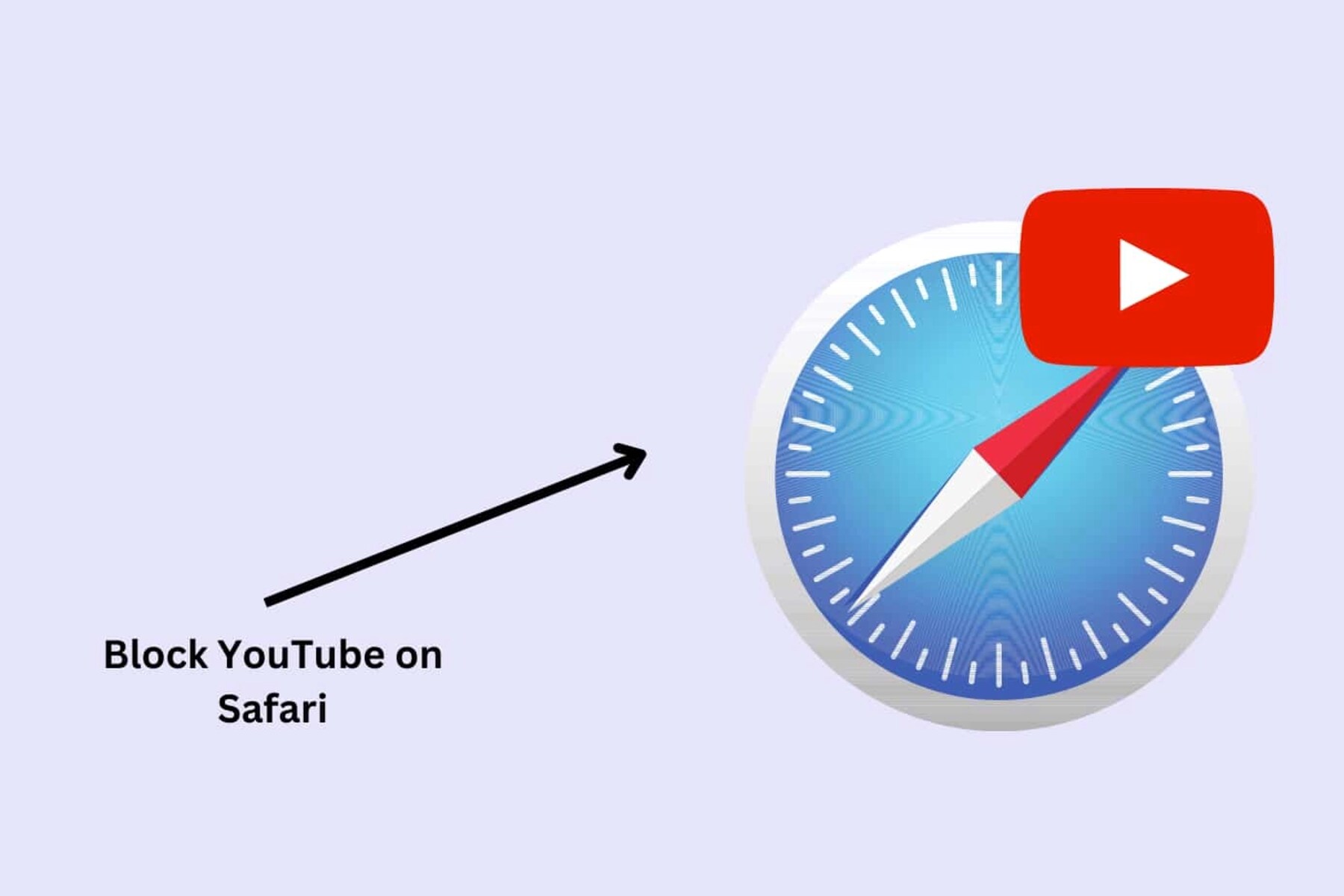
How To Block YouTube From Safari

How To Block YouTube Ads On Safari Mac
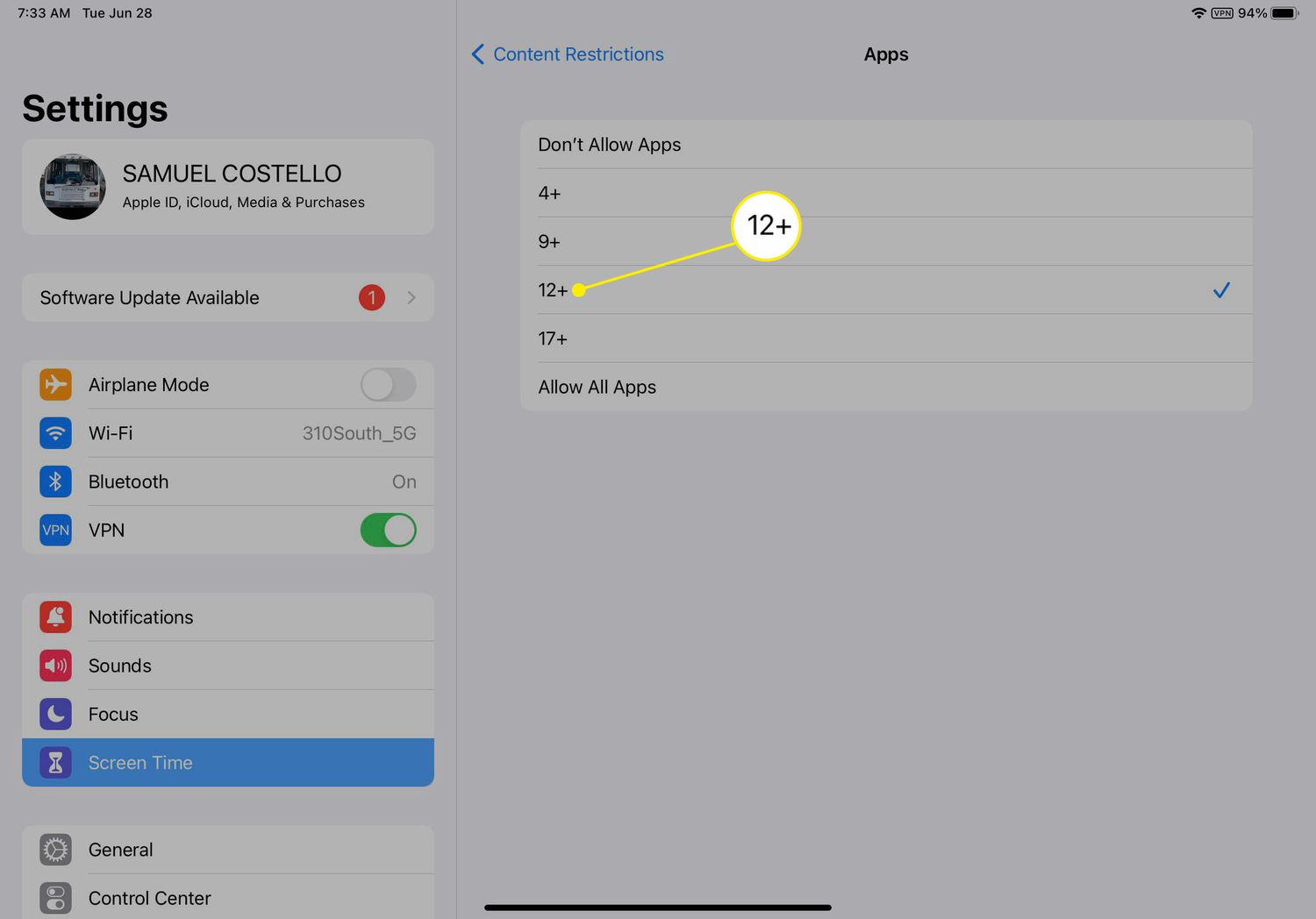
How To Restrict YouTube On Safari
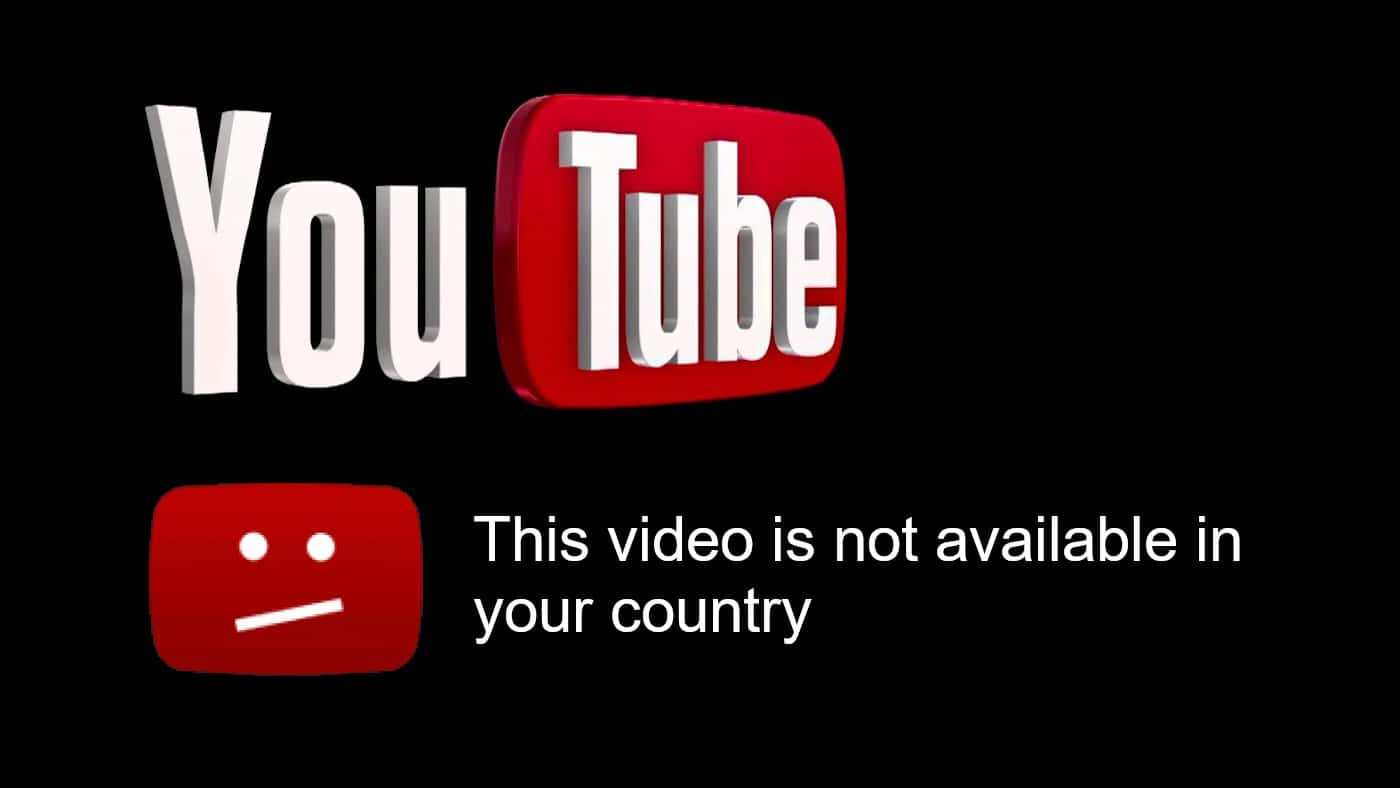
How To Download Blocked Youtube Videos

How To Download Videos To IPad
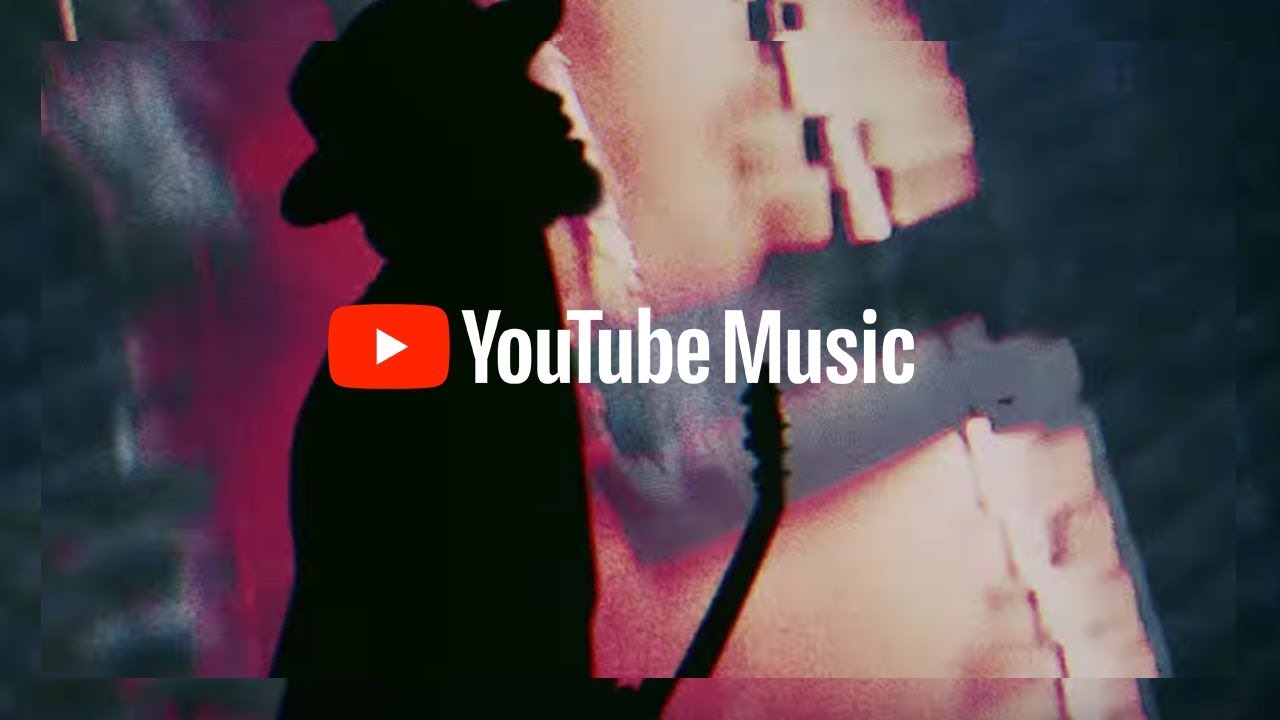
How To Download Youtube Music Videos

How To Download YouTube Music To Mac
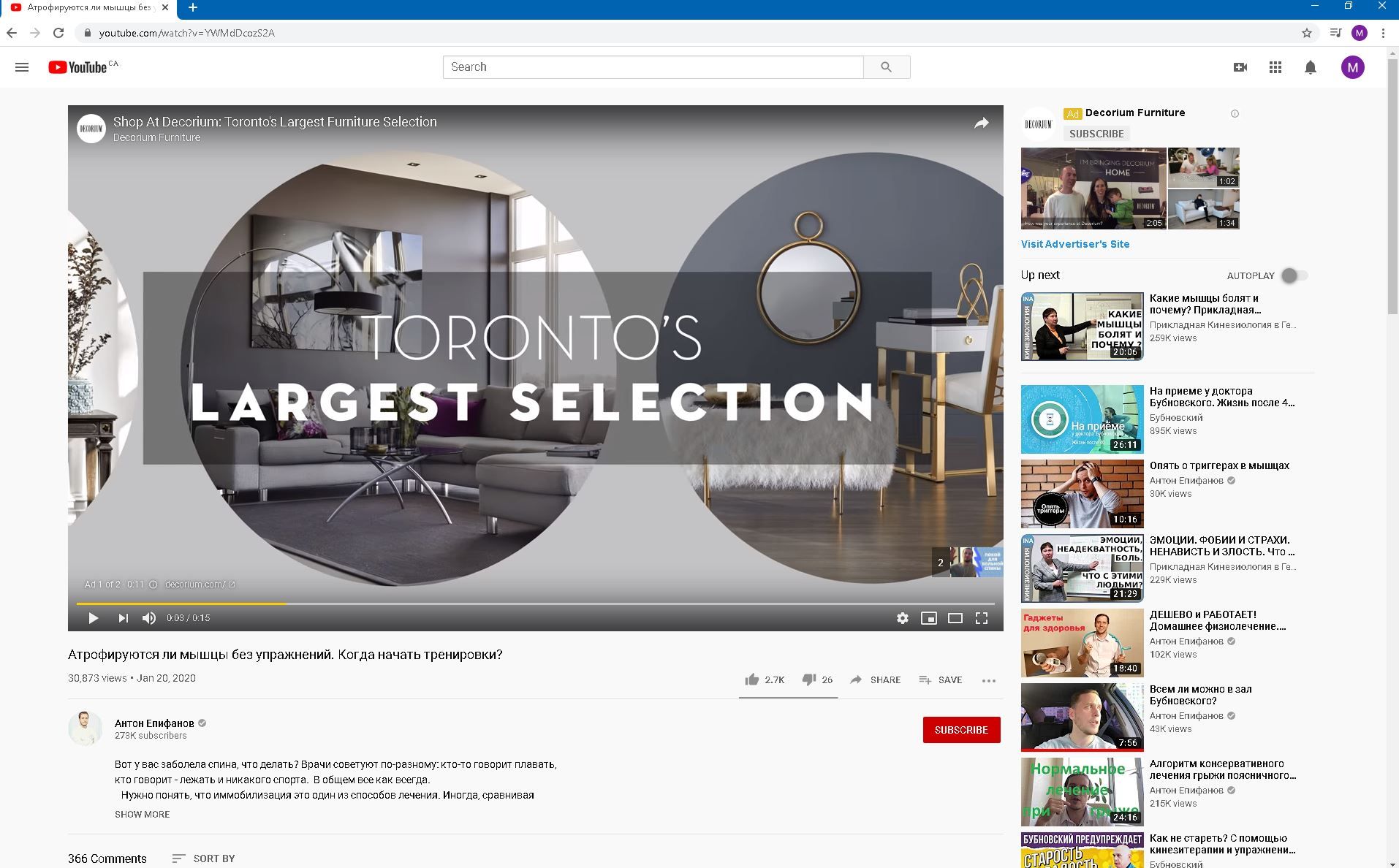
Why Does Youtube Look Weird On Chrome
Recent stories.

Hyperbaric Oxygen Therapy: Revolutionizing Treatment for Various Conditions

Sanjuksha Nirgude Soaring High with Robotics

OpenStack Backup and Recovery Software

5 Ways to Improve IT Automation

What is Building Information Modelling?

- Privacy Overview
- Strictly Necessary Cookies
This website uses cookies so that we can provide you with the best user experience possible. Cookie information is stored in your browser and performs functions such as recognising you when you return to our website and helping our team to understand which sections of the website you find most interesting and useful.
Strictly Necessary Cookie should be enabled at all times so that we can save your preferences for cookie settings.
If you disable this cookie, we will not be able to save your preferences. This means that every time you visit this website you will need to enable or disable cookies again.

IMAGES
VIDEO
COMMENTS
Ghostery is a YouTube ad blocker extension for Safari that’s free and powerful, and lets you block ads and trackers on YouTube and other websites. Learn how to block Youtube Ads on Safari! Our guide provides practical methods to ensure an uninterrupted, ad-free YouTube experience.
I found three of the most effective ways to block it: it’s the AdGuard adblocker, Adblock for YT extension and YouTube Premium subscription. 📑 Best 11 Adblock Software 📑 https ...
We found a simple and elegant solution to YouTube ads blocking in Safari. Introducing AdGuard shortcut! See how it works and find the instructions on how to implement it.
Below are our top ad blocker picks based on the YouTube ad blocking tests, device compatibility, available features, and pricing. 1. Surfshark CleanWeb – the best YouTube ad blocker in 2024
If you love YouTube but hate YouTube ads, Vinegar is the best Safari extension you can download. It blocks all ads on YouTube and restores many iOS-native features like playing videos in the...
One of the most popular and user-friendly methods to block YouTube ads on Safari is by utilizing the AdBlock extension. This powerful tool is designed to effectively filter out unwanted advertisements, providing a seamless and uninterrupted viewing experience.